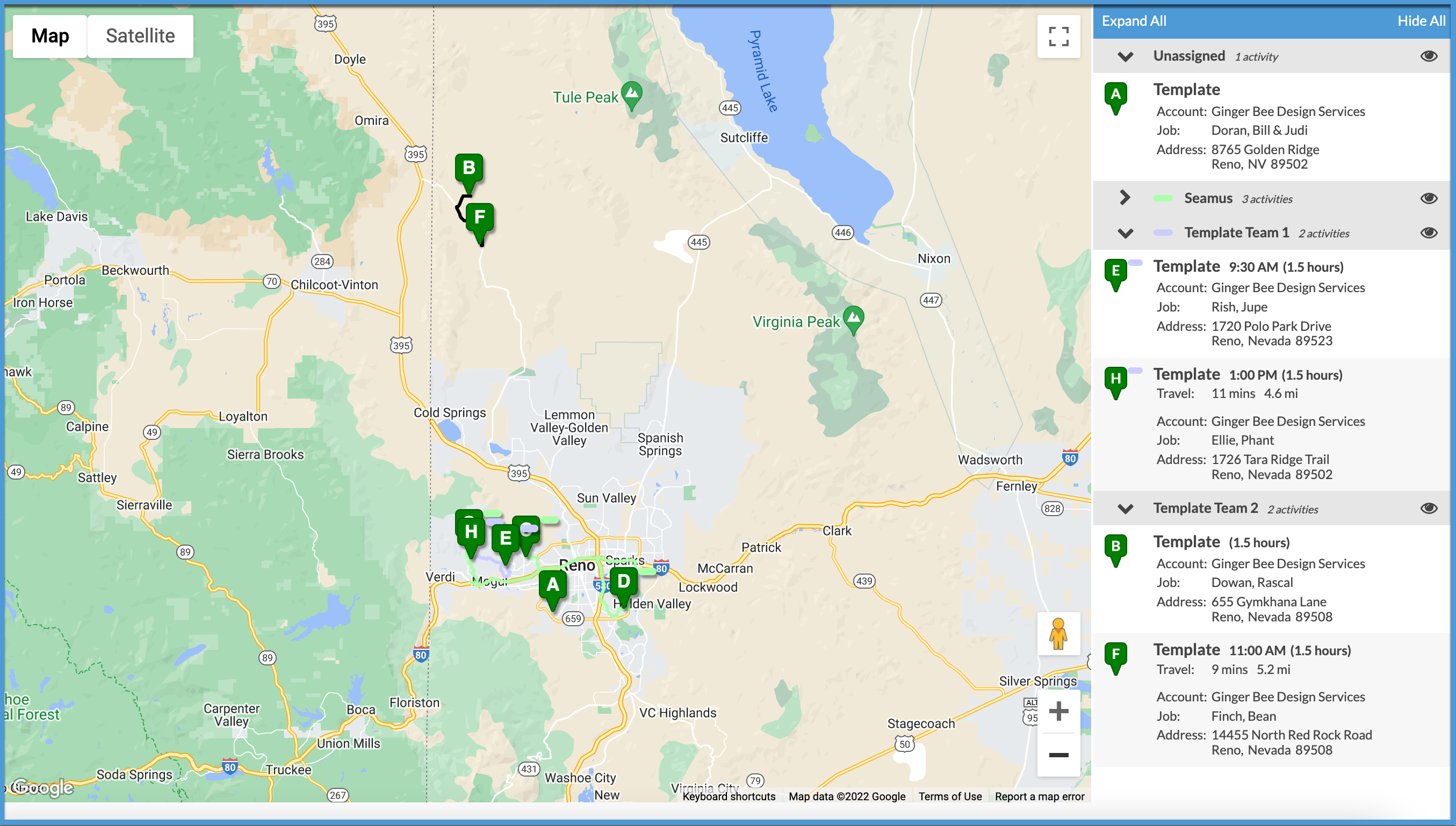Map Activities
Ready to check your scheduled Activities for a day to make sure your teams are as efficient as possible?
The Mapping feature shows the location of specified Activities for the day on a single map. Only one day at a time can be displayed, but multiple Activity Types and Assignees can be selected.
The Map feature works with Google Maps. In order for locations to be confirmed to show on the map, you will need to have full addresses entered for the Job. You can edit an address when confirming in Google Maps, it will not change the address in Systemize. The first time you map you may need to allow pop-ups for this site in your browser preferences.
If Assignees are color coded, their routes will also be color coded when mapped.
There are three options for setting the Start Location when using Maps. Use the Default Shop Location, use an Assignee Address, or enter a one-time Custom Address.
-
Click the Map button in any Calendar View.
- Select the Date, Activity Type(s), and Assignees you want to map.
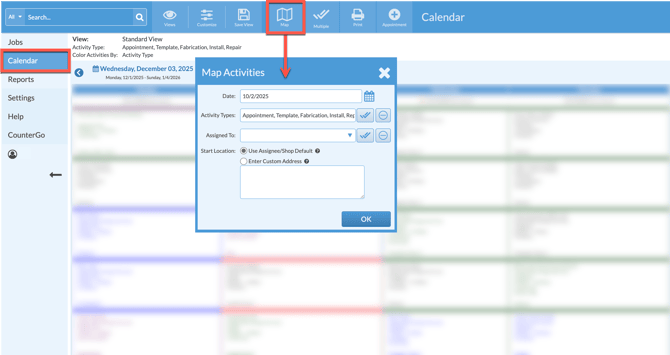
- If the route address is correct, click the Confirm Address button. If it needs updating, make changes in the edit box above the map. This will not change the address in Systemize, only in this Google Map interface.
- When all addresses are confirmed, click the "Save & Continue" button.

- Zoom and pan using controls in the lower right corner of the map. View Activity details by clicking the expand/collapse icon next to each Assignee.