Organize Costs With Cost Groups
This article supports Legacy Inventory, previously known as Systemize Inventory Edition, which is supported but no longer available for purchase.
Click here inventoryhelp.moraware.com to access the new Moraware Inventory Knowledge Base.
If a vendor organizes product costs by level, series or group, it can be useful to organize your Cost List the same way using Cost Groups.
Note: You must create different Cost Groups for each Supplier.
- Go to Settings > Inventory > Cost Lists and click on the Cost List for the Supplier.
- Click on any Product Variant.
- Click Edit Cost Groups.
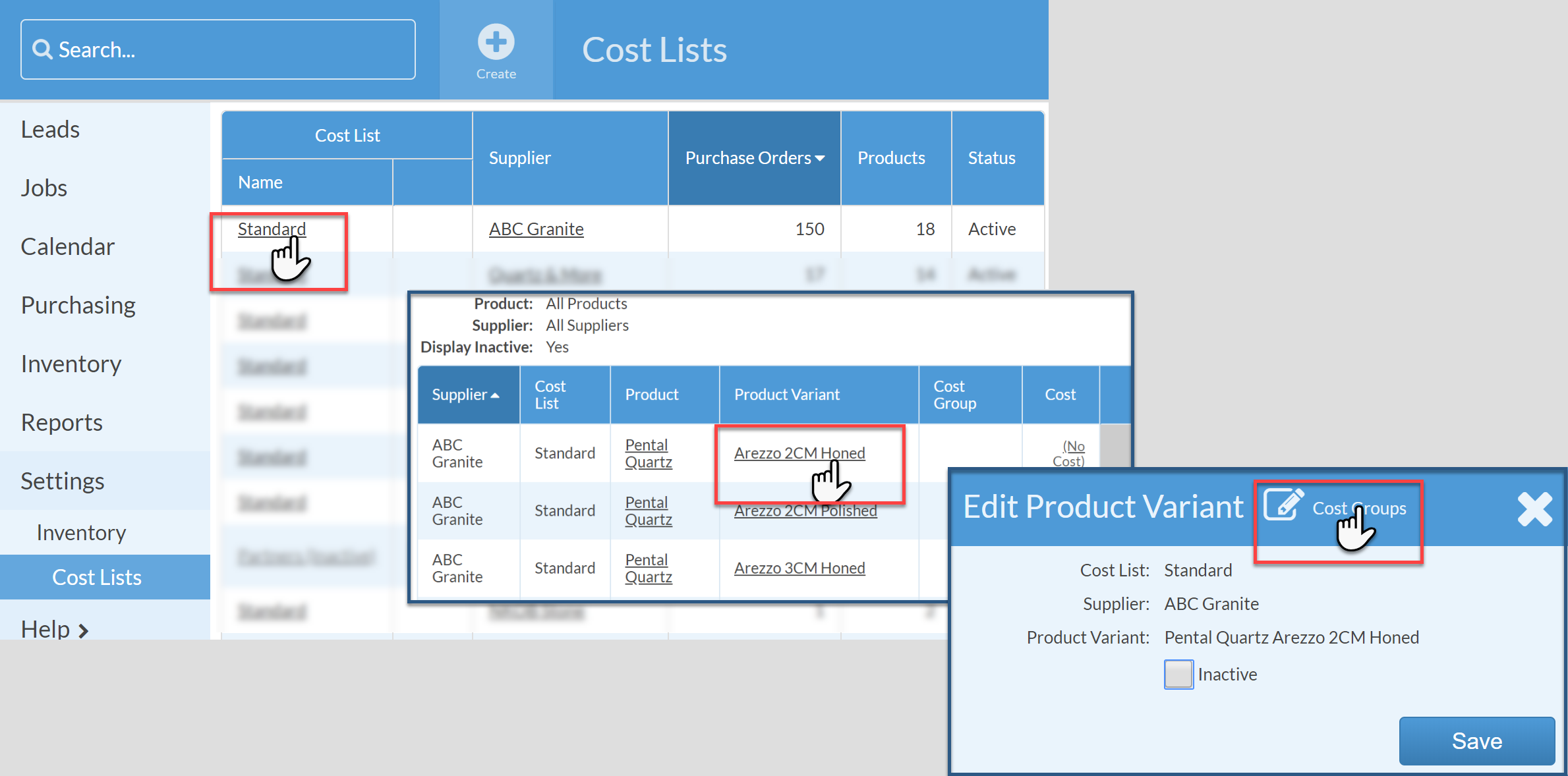
- Check the Product Variants you want to be in your first Cost Group and click the Move button.
- Enter the Name of the New Cost Group.
- If you wanted to add these Product Variants to an existing Cost Group, you would select the Cost Group from the drop-down list of values.

- Once you've created your Cost Groups, go to Settings > Inventory > Costs.
- Locate your Cost Group and click on (No Cost) to enter your cost for this Cost Group.

