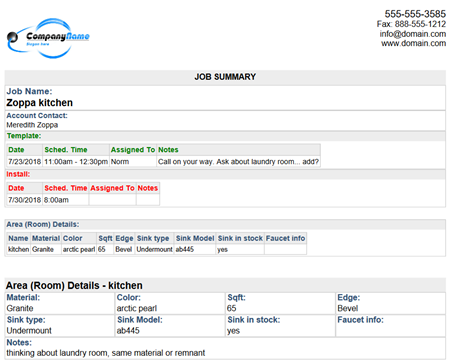Print Forms In A Job
Print any or all of the Job Forms in a Job. The Job Form has to appear in that specific Job to be available to print.
- Open the Job and scroll down to the section containing your Job Forms. Click the printer icon to the right-hand side of your screen.
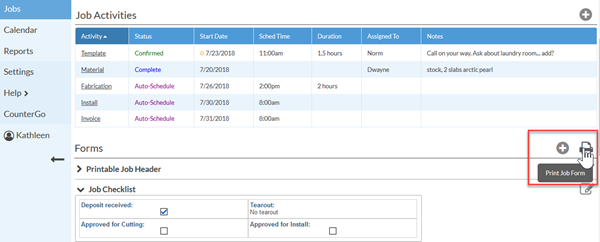
- Check the forms you want to print and select Page Break option. If you don't see the Form you want to print in this list, then you need to add it to the Job first.
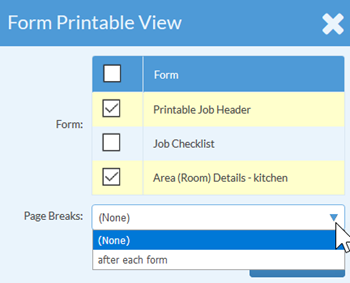
- Click Print and review the PDF that is created. You can then print the PDF or attach it do an email.