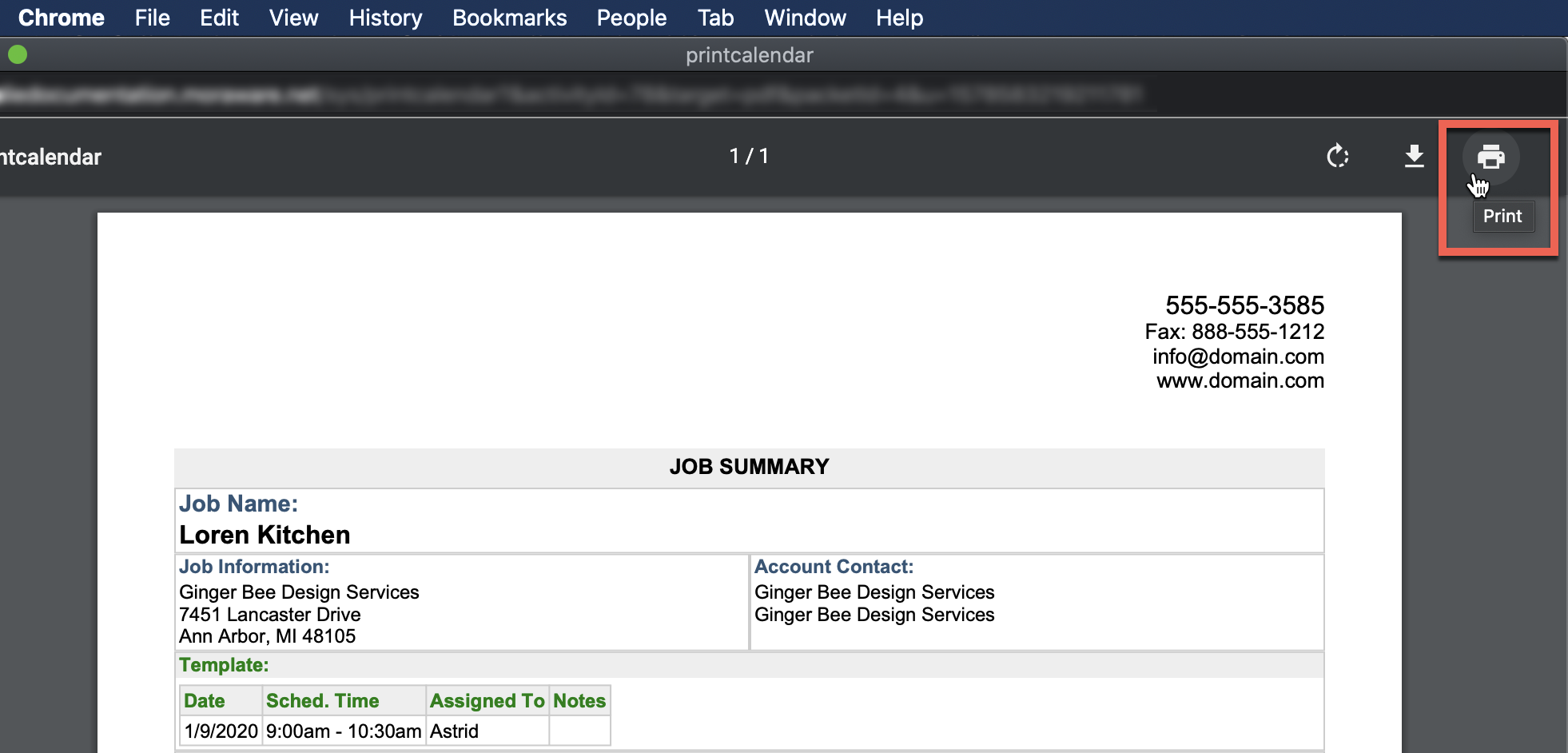Print Packets From Inside A Job
Packets can be printed from inside a Job, or from the Calendar. In this example, a Template Packet is printed directly from the Template Activity. Follow the same basic steps for any Job Activity to print a Shop Packet or Install Packet.
- Open a Job and click on the Template Activity.
- Click the Print icon from the top menu bar.
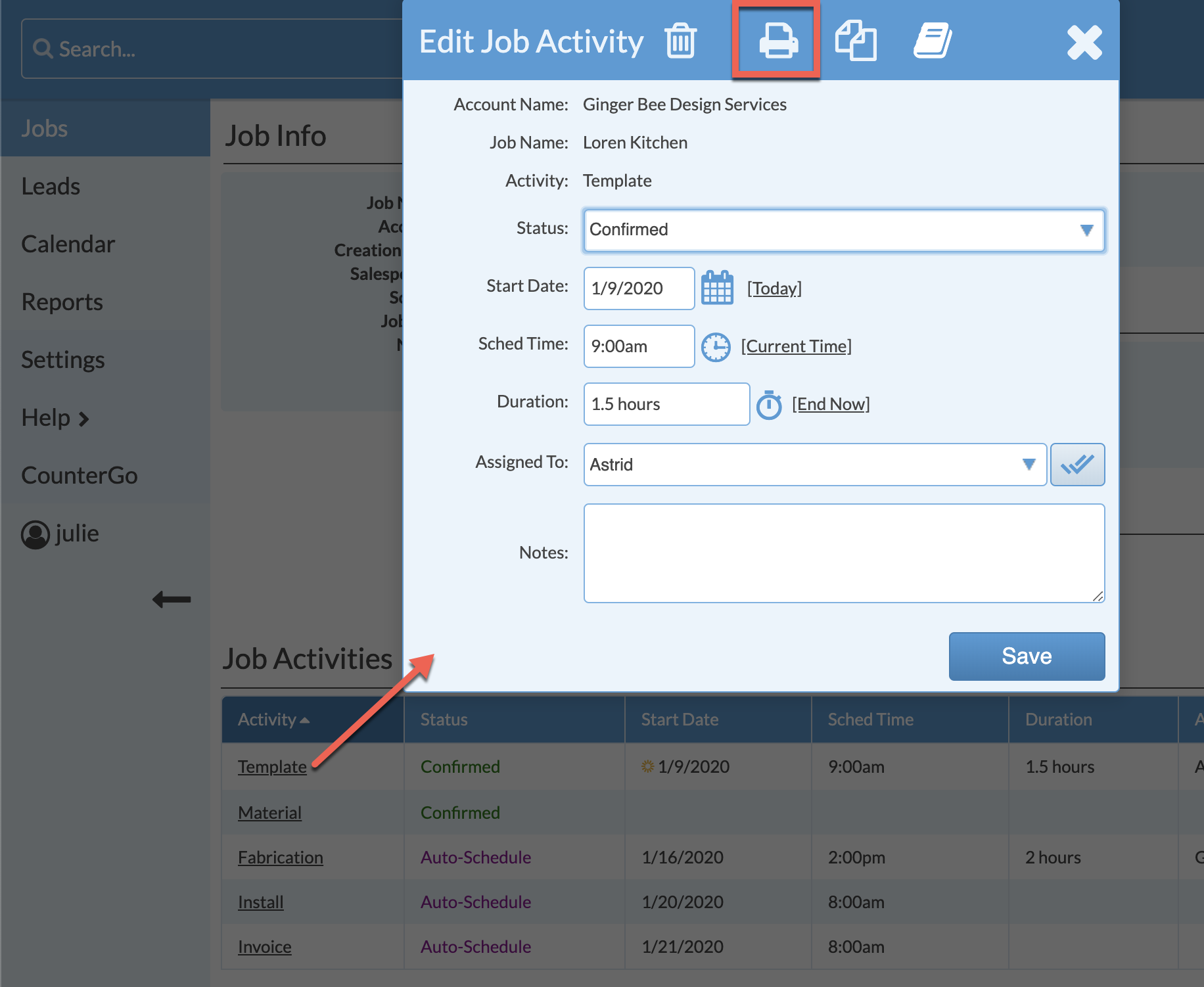
- Select Template Packet from the drop-down list and click Print.
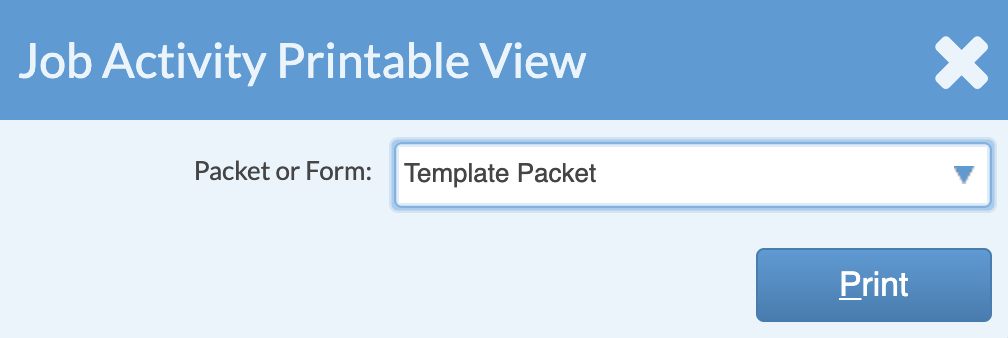
- After the PDF launches, print from the application window. This will vary depending on the device and browser you are using.