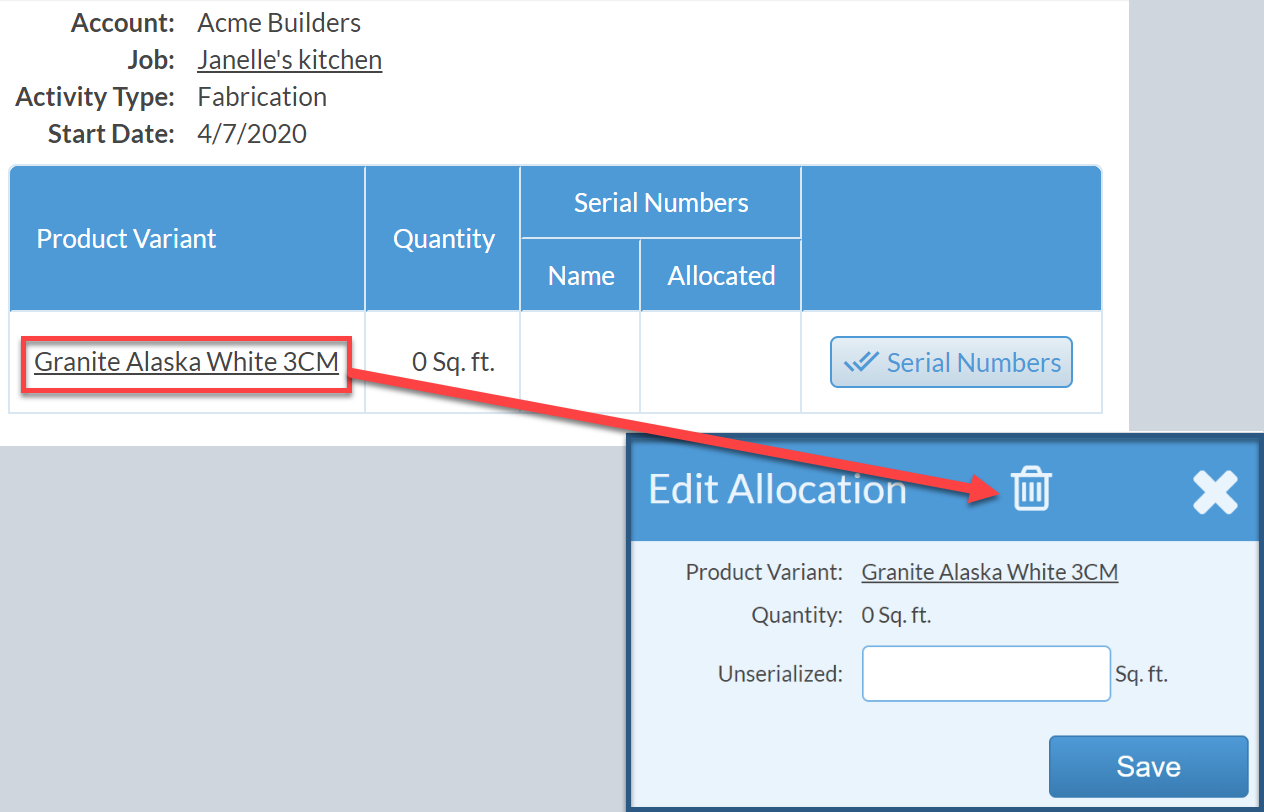Remove Allocated Material
This article supports Legacy Inventory, previously known as Systemize Inventory Edition, which is supported but no longer available for purchase.
Click here inventoryhelp.moraware.com to access the new Moraware Inventory Knowledge Base.
You might need to remove Allocated Material on a Job if it was added by mistake. Keep in mind that deleting the Allocated Material does not take it out of Inventory, it will be returned to Inventory.
- Click on the Serial Number you wish to remove.
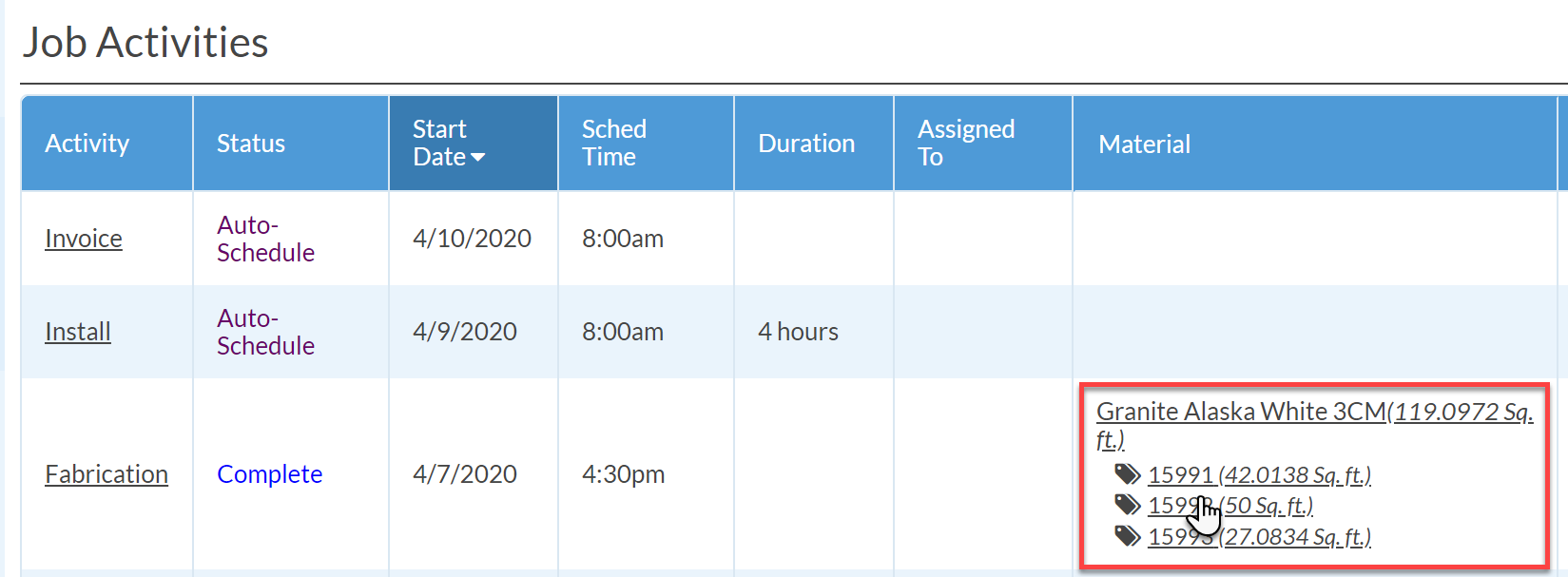
- Click Serial Numbers and uncheck any of the serial numbers you want to remove and click Save.
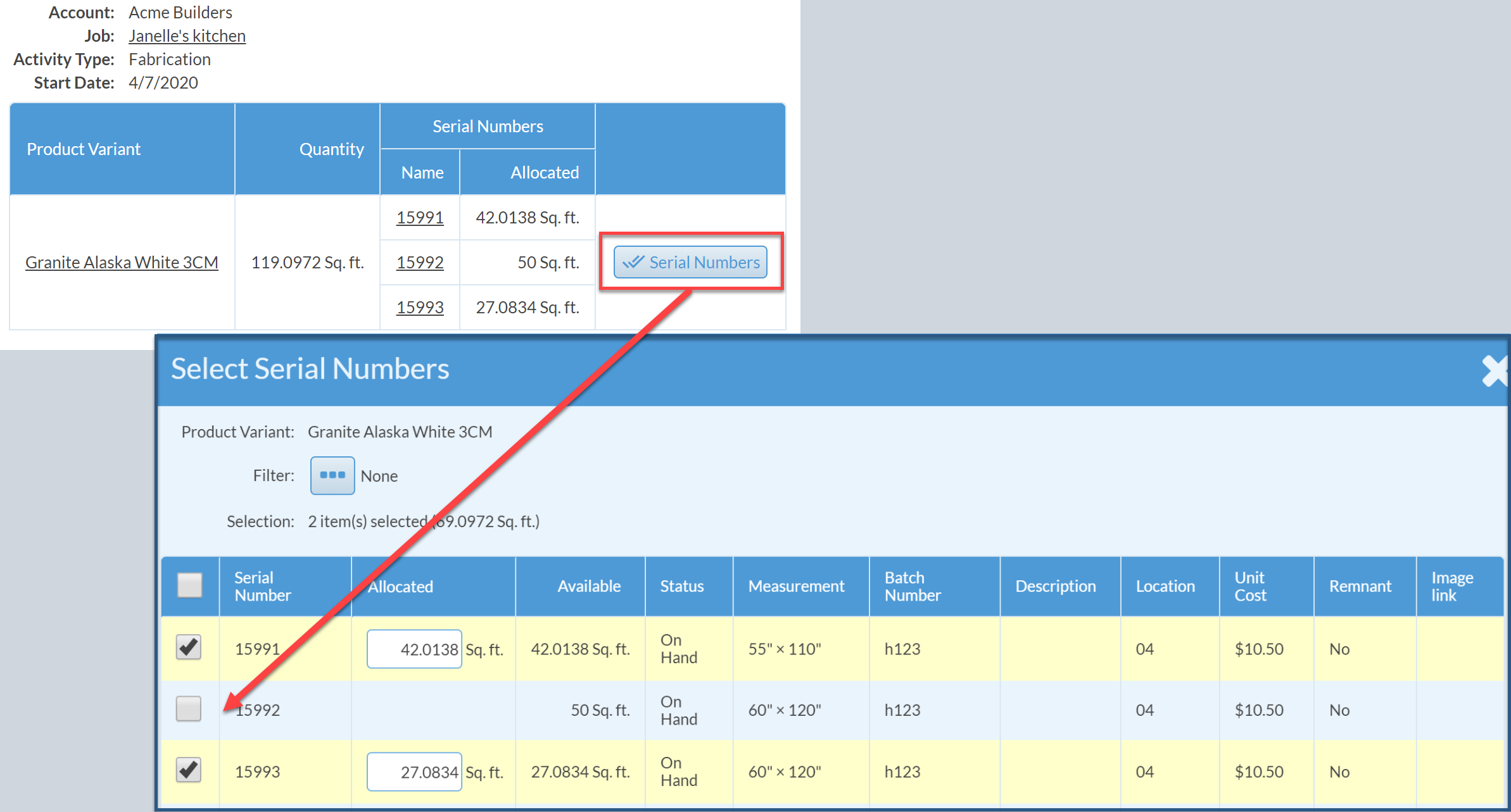
- To remove then entire Product Variant, first remove all Serial Numbers then click the underlined Product Variant name.
- Click the Delete icon at the top.