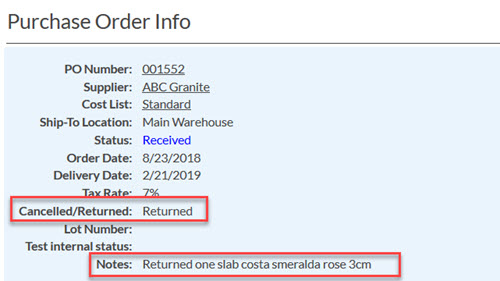Returned Products Or Canceled Purchase Orders
This article supports Legacy Inventory, previously known as Systemize Inventory Edition, which is supported but no longer available for purchase.
Click here inventoryhelp.moraware.com to access the new Moraware Inventory Knowledge Base.
If you ordered Material for a specific Job but didn't use all the slabs and want to return one, you will need to remove the Product from the Job and then cancel the line item on the Purchase Order.
- Open the Activity and click on the Serial Numbers button.
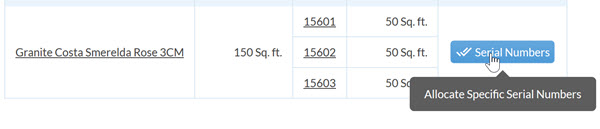
- Uncheck the Serial Number you intend to return. Save.
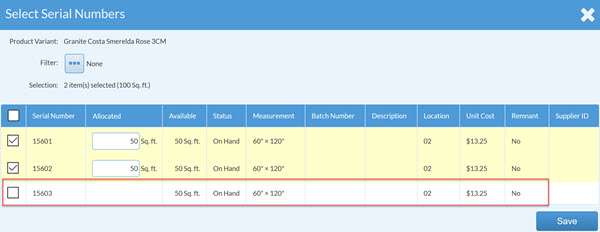
- Click on the PO Number under Related Purchase Orders to open the PO.
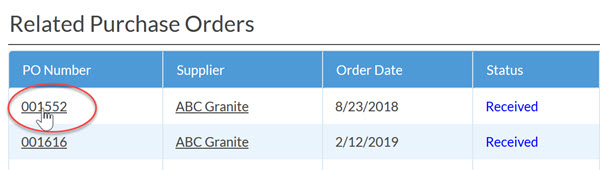
- Scroll down to the PO Receipts section and click on the trash can to Delete multiple purchase order receipts.
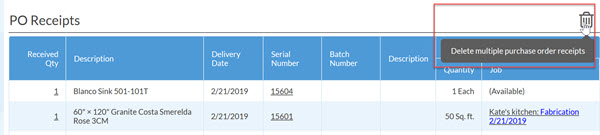
- Check the product you want to return and Save.
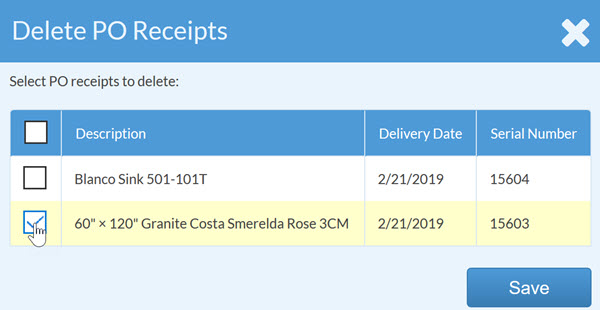
- Confirm that you do want to delete the PO Receipt to return the item.
NOTE: It is good practice to read these confirmation messages in Systemize carefully.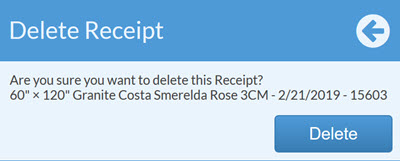
- Scroll up to the PO Lines section. Notice that now the material will no longer be listed as received. Click on the line item Ordered Quantity to edit.

- Change the number and Save.
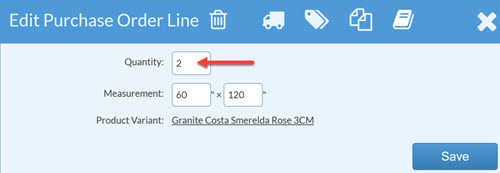
- It is a good practice to add a Note to the PO explaining that a product was returned. You may also want to create a custom PO Field to track returns. See Related Articles for more details.