Sample Lead Form To Download And Import
No two fabricators are identical. Many fabricators use Lead Processes for potential sales. The Lead Forms they use to collect, track and print information in Systemize can vary widely. It might be useful, however, to see an example of a Lead Form others have found helpful and then customize it to fit your needs. If you decide you want to work with this, follow the instructions to download and import.
Click on any Form to open it in a new window, then download via your web browser Save As or Print as PDF functions. Or right click with your mouse to Save As.
Sample Lead Form: Sales-Lead-Info-Form.xml
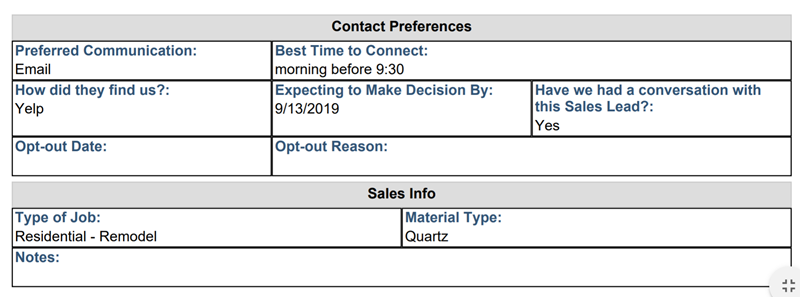
Steps for Downloading and Importing Lead Form
- Click or right-click on the blue underlined "Sales Lead Info Form.xml" above and choose Save Link As. If you didn't get to choose where the file was saved on your computer, you will want to find it before you try to import the file into Systemize. Check your Downloads folder or Search your computer.
- In Systemize, go to Settings > Job > Job Forms.
- At the top next to Process click Lead.
- Click +Create at the top.
- Click the Import Lead Form icon.
- Click Choose File to Upload and find your saved .xml file.
- Click Import.
- Edit the Form as needed.

