Sample Report: Orders
When using both Systemize and CounterGo, Reports can be generated for Order information even if Jobs have not been created from the Orders yet.
This example shows the Product and Color for all Orders.
- Go to Reports > Create Report.
- Choose a Time Selection and Reporting Date, and select Order as the Measure.
This example is measuring the Number of Orders by their Sale Date. - After saving the Measure selection, click Add Display Fields icon and select the Fields to show.
This example uses Area Product and Area Color from the Order Area Fields.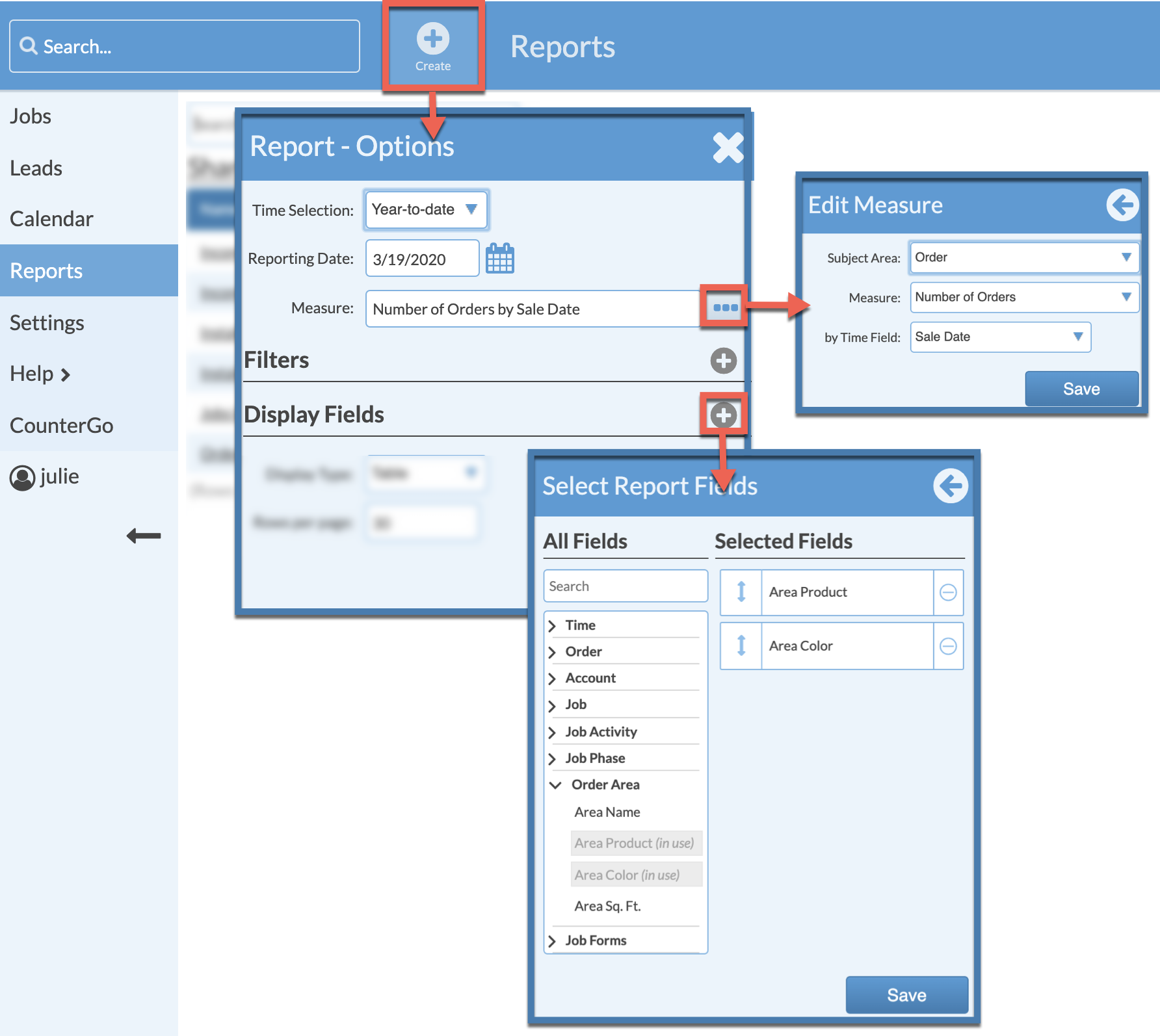
- Apply the selections.
- The Report results are displayed. Click on Options from the top menu bar to adjust your Report if needed.
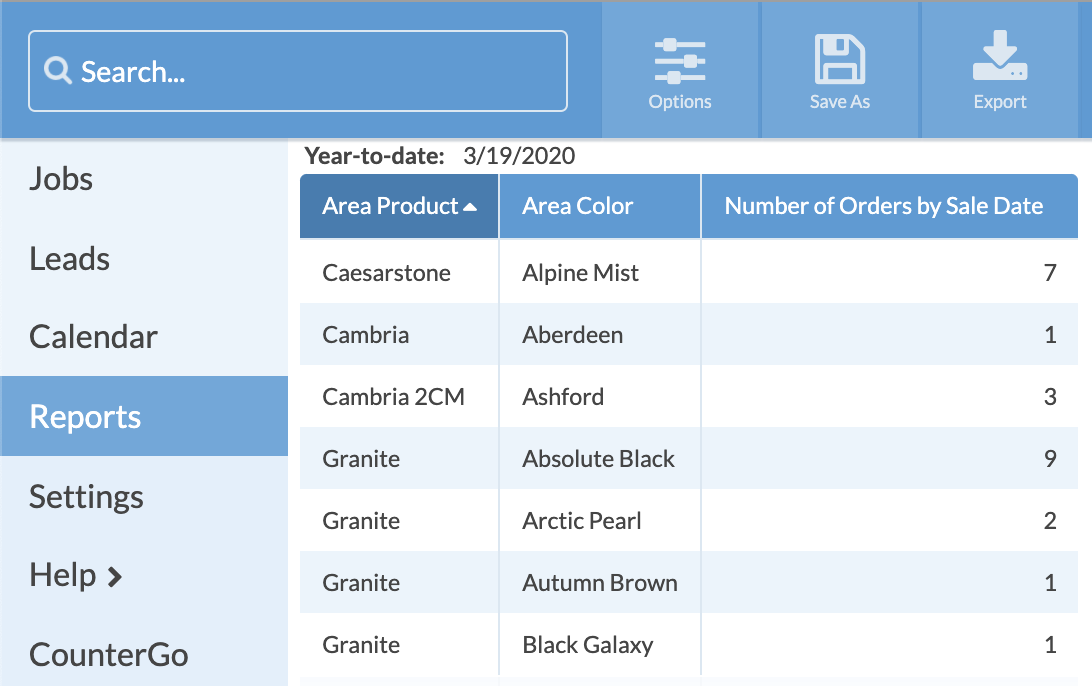
- To quickly access this Report again be sure to Save it.
