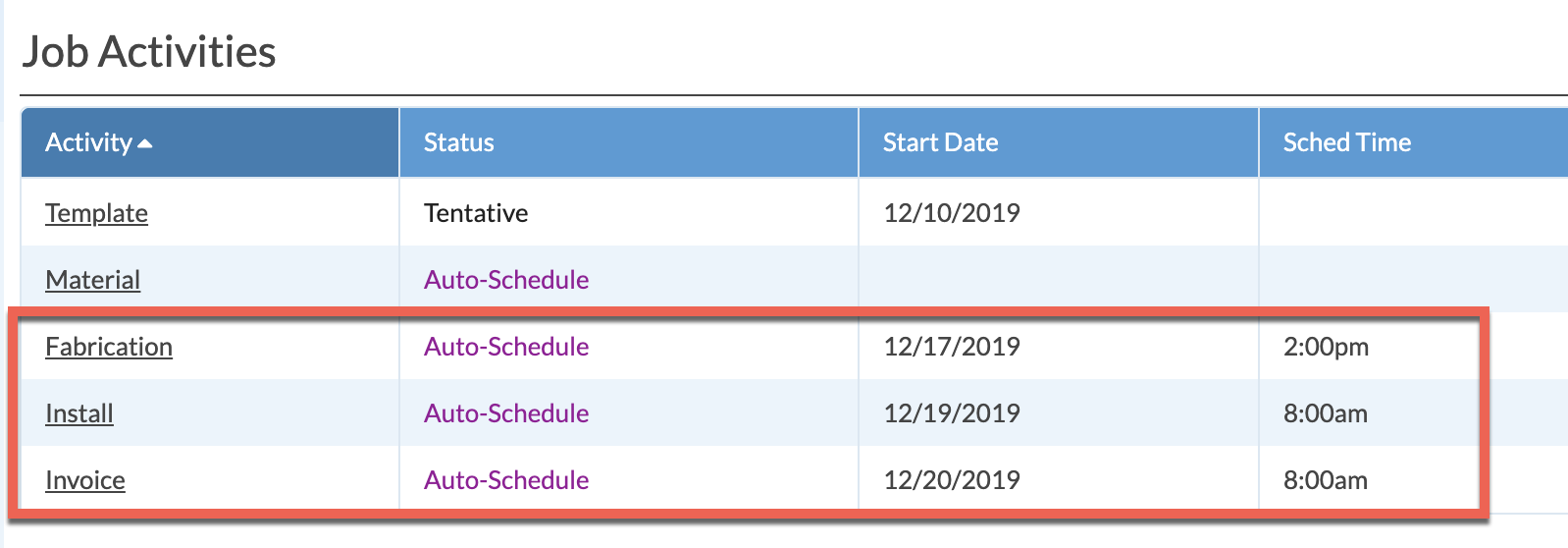Schedule Activities
Job Activities keep track of what needs to happen and who is going to complete the tasks in each Job.
Template, Fabrication, Install and Invoice Activities are already created in your Systemize database, and are automatically added to new Jobs. Many Systemize users only schedule these steps over the course of a Job, while others require additional steps.
Using Auto-Schedule saves time and ensures Activities get tentatively scheduled. If you're already familiar with the Auto-Schedule feature, its behavior rules can be changed, or turned off.
- Create a Job or click on the name of a Job from any Job View.
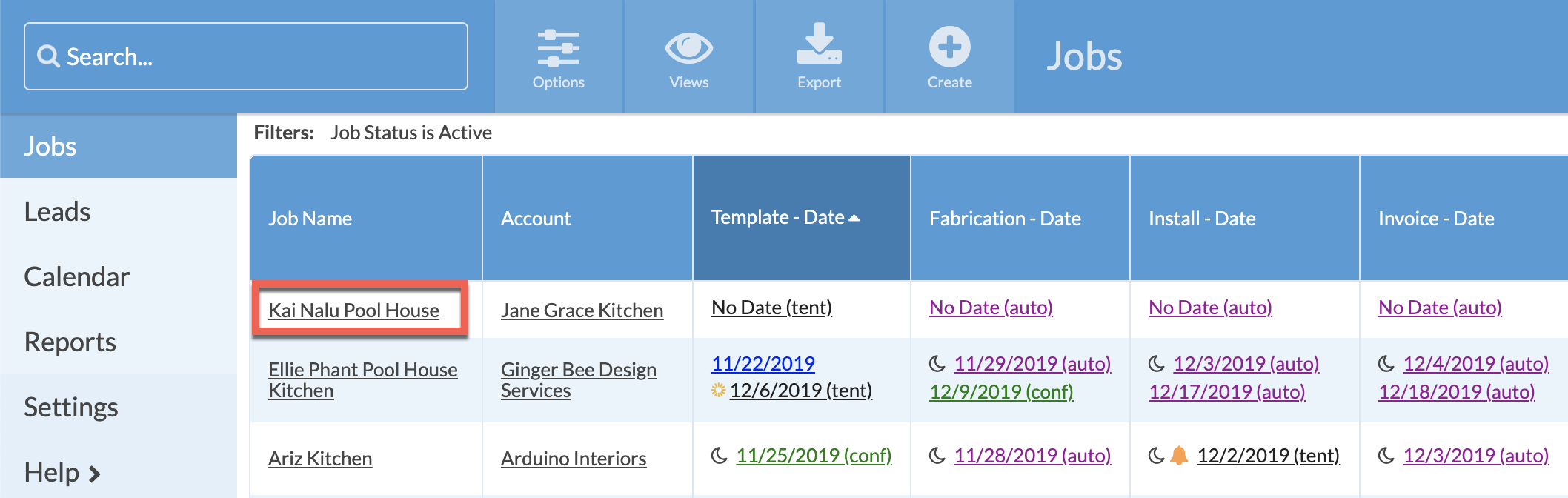
- Click on the name of one of the Job Activities, like Template.
Enter the Start Date, Time, and Duration of the Template Activity.
Leave the Status marked as "Tentative" unless the date and time have been confirmed with the customer.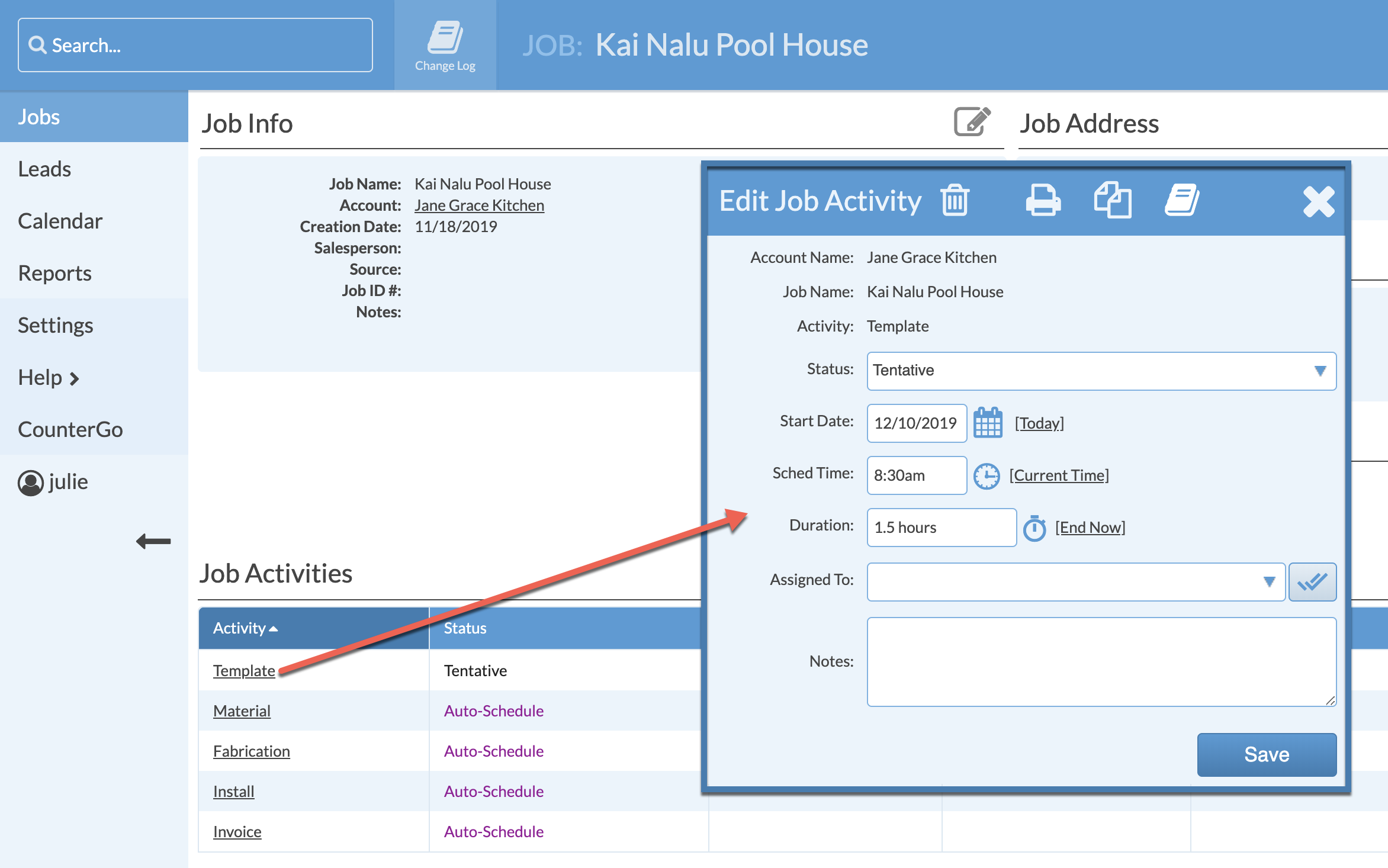
- Click the drop-down list and assign the Template Activity to a specific person.
To add a new Assignee or assign the Activity to multiple Assignees, click the Multiple icon. - Click the Add icon to add a new Assignee or select from the Assignees listed.
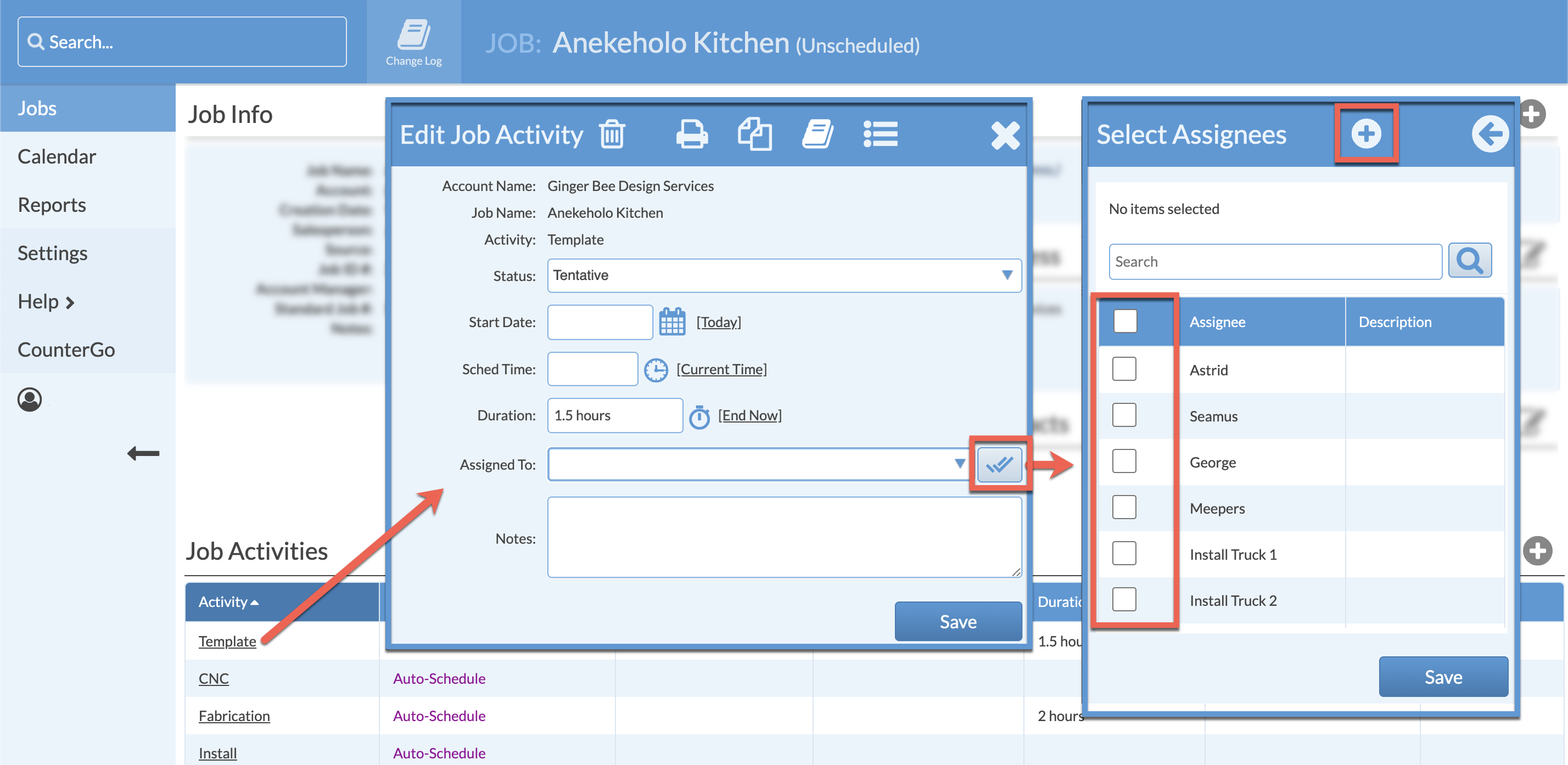
- By default, Systemize has Fabrication, Install and Invoice set to Auto-Schedule based on the day Template is scheduled.
Those dates are not firm. Mark Activities as Confirmed once dates are set with a customer.