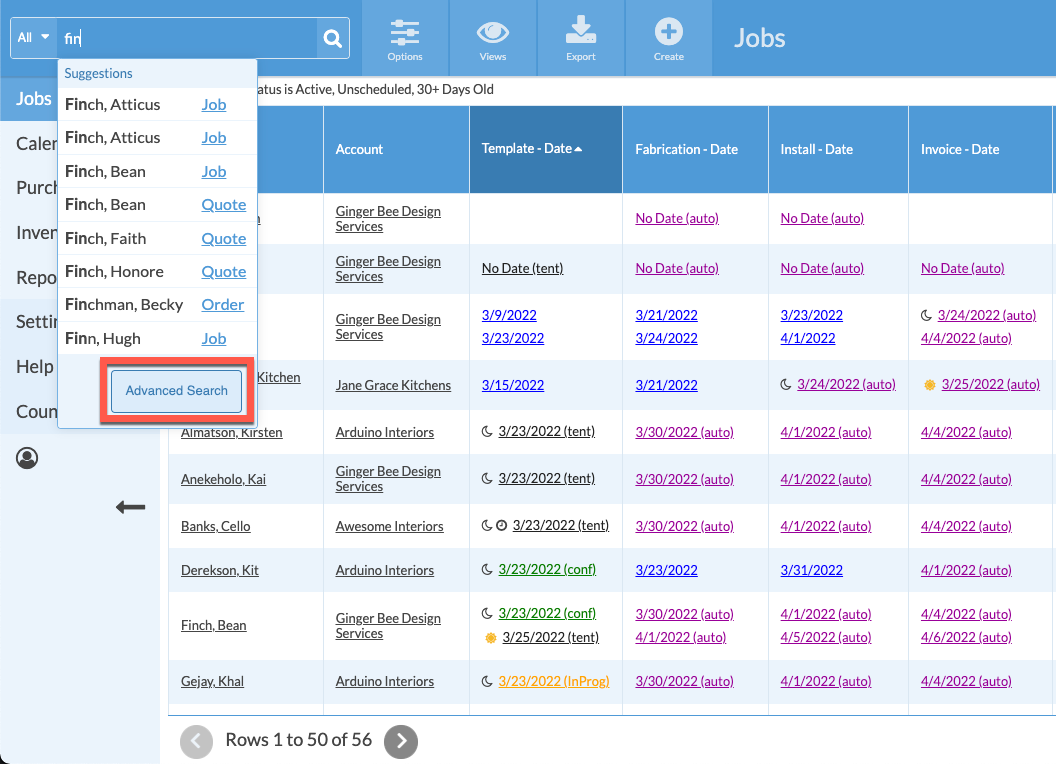Search Filters
Are you looking for a particular entry in your database? The Search feature in Systemize allows you to search all records, or apply filters to narrow things down. Systemize Search also includes smart searching that will make suggestions as you type in the Search box.
If you do not see the record you are looking for, click the Advanced Search button at any time to jump to the Results page.
Search from Job Views, Calendar Views, or in the Job Details page. If you also use CounterGo, you can search for Quotes and Orders, even if they are not attached to a Job.
SELECT FILTERS FROM ANY VIEW
Filters are located in the left corner of the Search box. Click to select an available Filter. 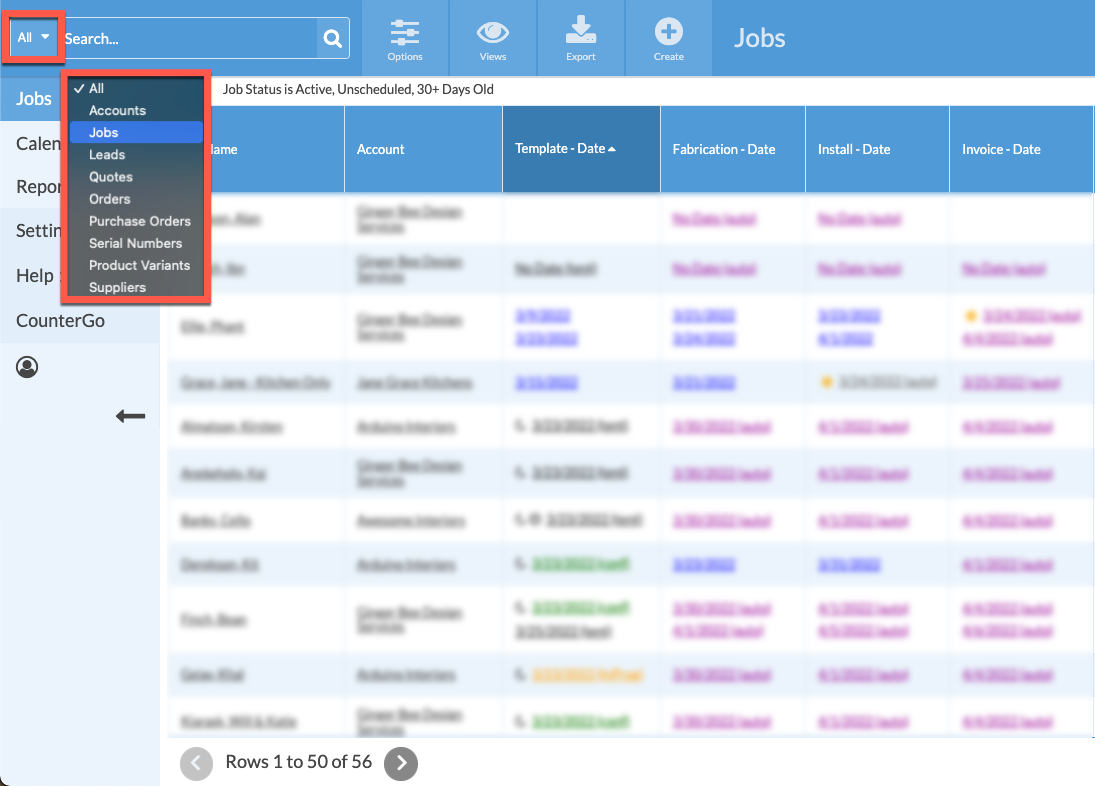
SELECT MULTIPLE FILTERS
Click on the Select Multiple button on the Search Results page to apply more than one Filter to your search. Results will be immediately updated. 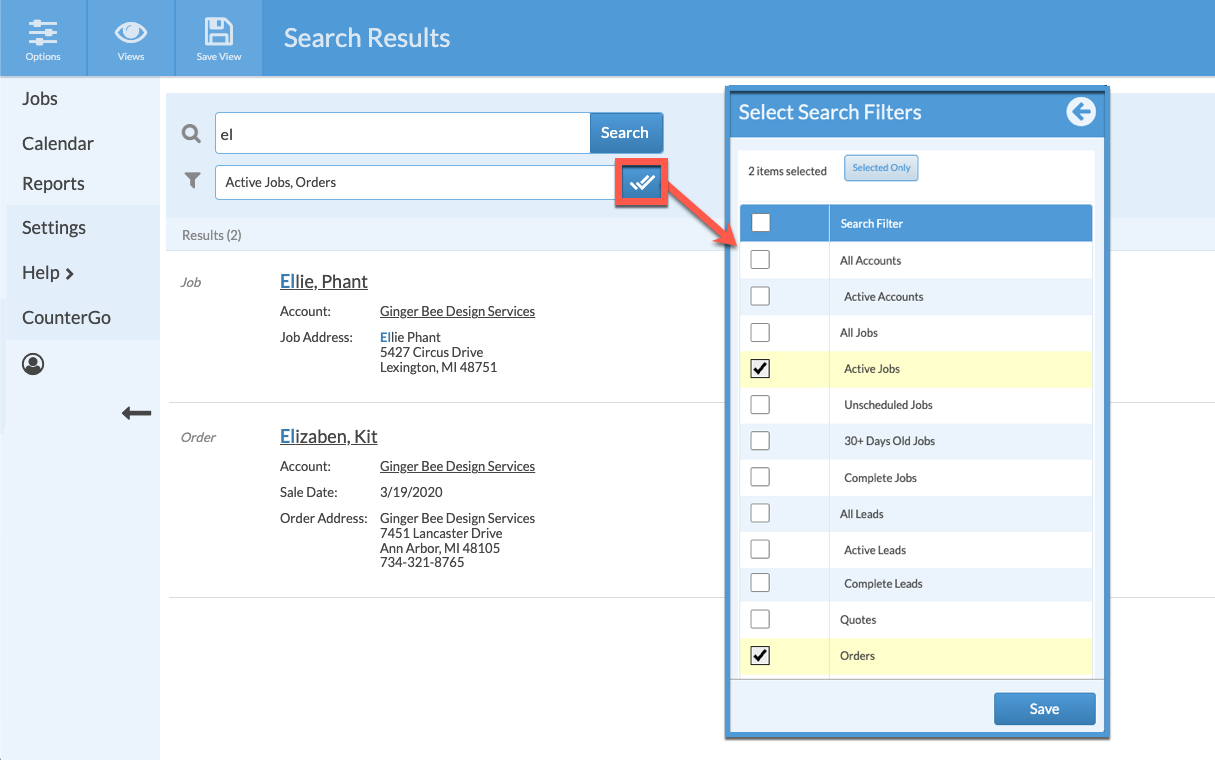
SAVE SEARCH PARAMETERS
Click on the Save button at the top of a Results page to save the Options you applied. This does not save the Results or Filters, only the Display Fields selected.
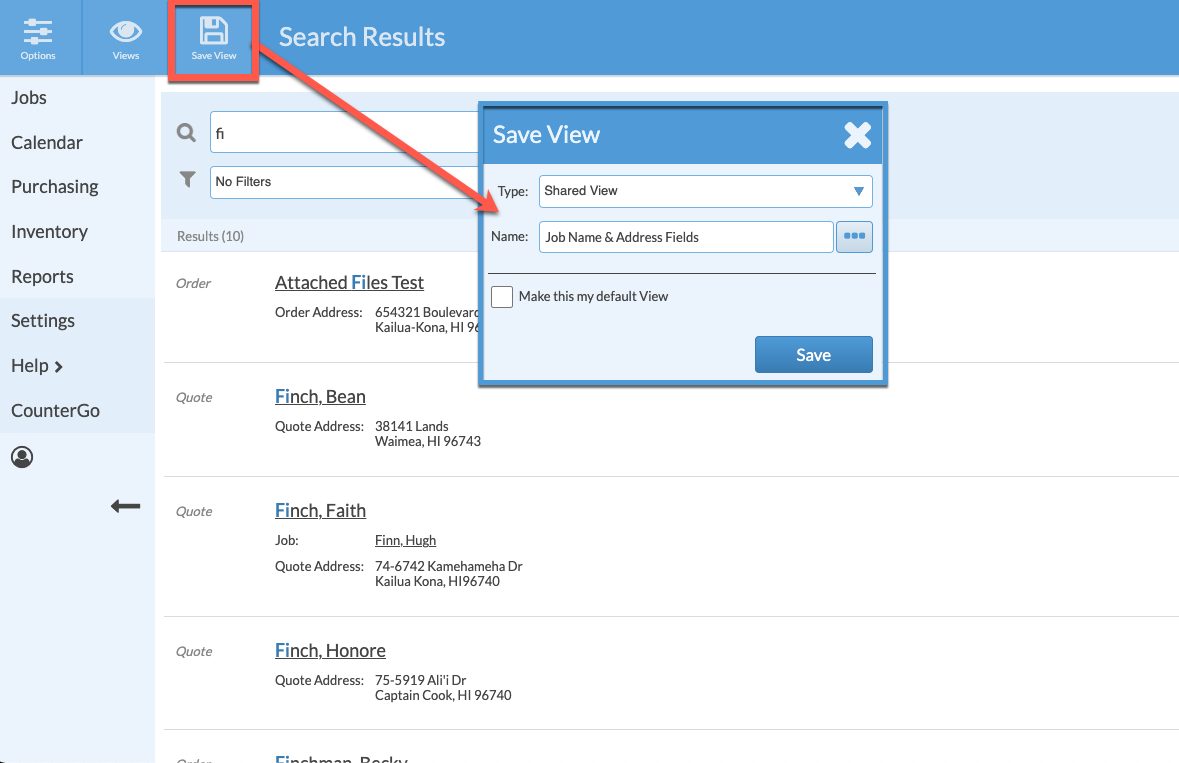
ADVANCED SEARCH
If you don't see the record you're looking for from the drop-down results, click the Advanced Search button to further refine your parameters.