Set Inventory Thresholds For Popular Colors
This article supports Legacy Inventory, previously known as Systemize Inventory Edition, which is supported but no longer available for purchase.
Click here inventoryhelp.moraware.com to access the new Moraware Inventory Knowledge Base.
For popular products with a long delivery lead time, it can be useful to set an inventory threshold so you see a warning when inventory falls below the amount specified. Simple inventory thresholds can be setup based on the amount of material on-hand, or you can set more sophisticated thresholds that account for soon-to-be-received and soon-to-be-used inventory.
- Before you begin, create this Inventory View to display Threshold information.
- View your Inventory and click +Create to create a Threshold.
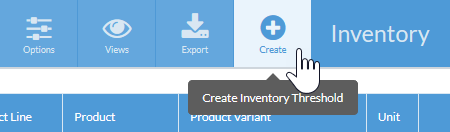
- Select your Product Variant and Save.
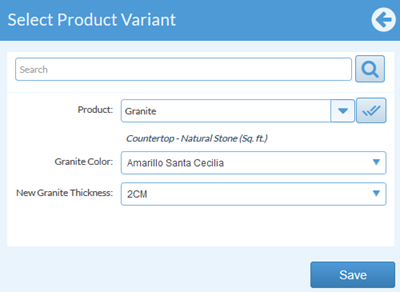
- To create a simple Threshold based entirely on the inventory you already received, leave the On Order and Allocated amounts set to zero. Enter the number that you want to be your Threshold for this product variant.
In this example, Systemize will display a warning if my On Hand Quantity of Granite Amarillo Santa Cecilia 2CM drops below 250 sqft.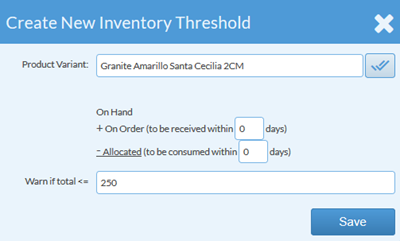
- Because this warning is based on my On Hand Qty, no warning will appear until the 282 sqft that is Allocated to a Job gets consumed.

- If I change the threshold settings to consider the dates material is scheduled to be delivered or consumed, it changes when the warnings are triggered. For example, here I'll change each so it looks at deliveries and fabrication within 1 day.
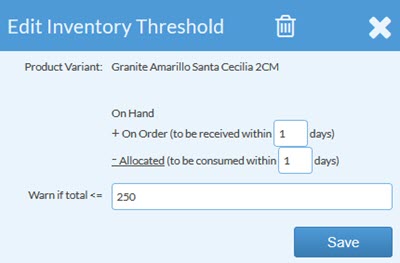
- Here the alert shows because the 282 sqft Allocated to a Job is scheduled to be cut today.

- In this example, the warning does NOT show because there is also 300 sqft On Order and scheduled to be delivered today.

