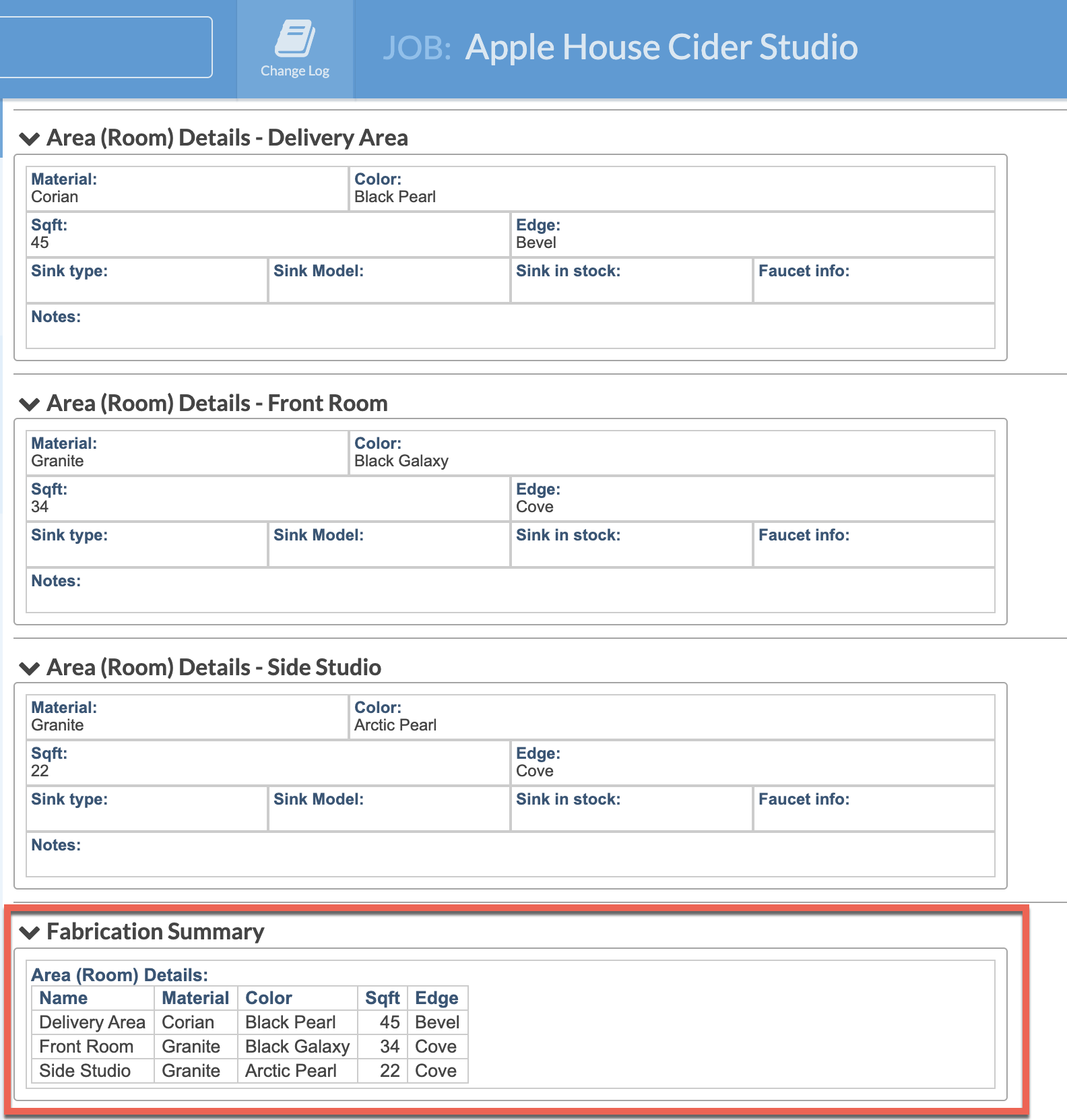Summary Forms
Your Systemize database already has a Job Form called Printable Job Header and it is a Job Summary of details pulled from within the Job. Customize that Form, or create additional Forms that summarize information from within Jobs.
For example, if you have multiple Area (Room) Details Forms from different areas in a house, and you only need to print a few areas from each one, it may be useful to create a new Form that pulls select information from those Forms.
If you are using Phases, be sure the new summary Form is set to Entire Job.
- Go to Settings > Job > Job Forms.
- Click +Create to create a new Form.
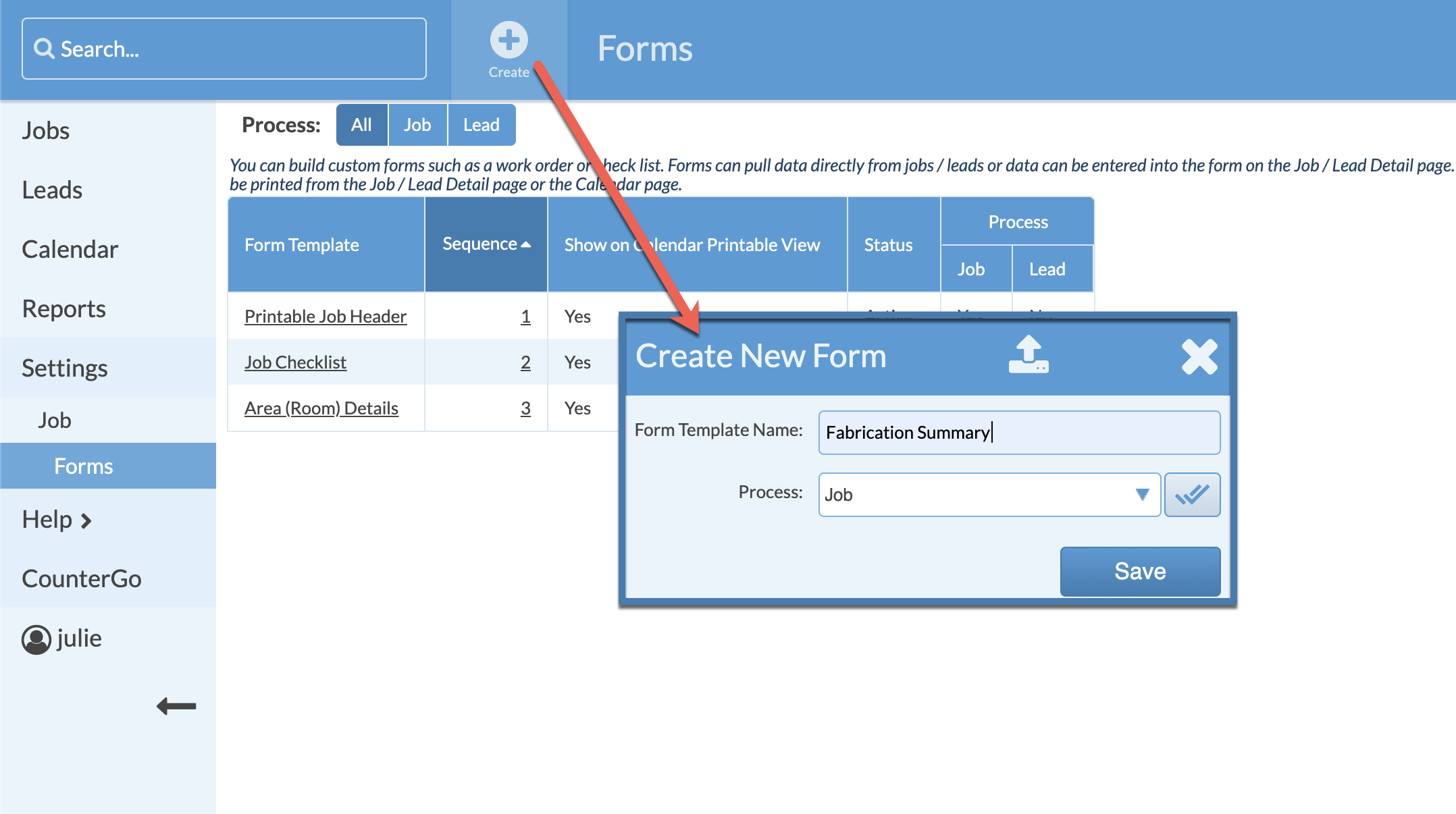
- Either click the + icon or in the lower gray box to add a Form Field.
- Select Form Info under Related Info.
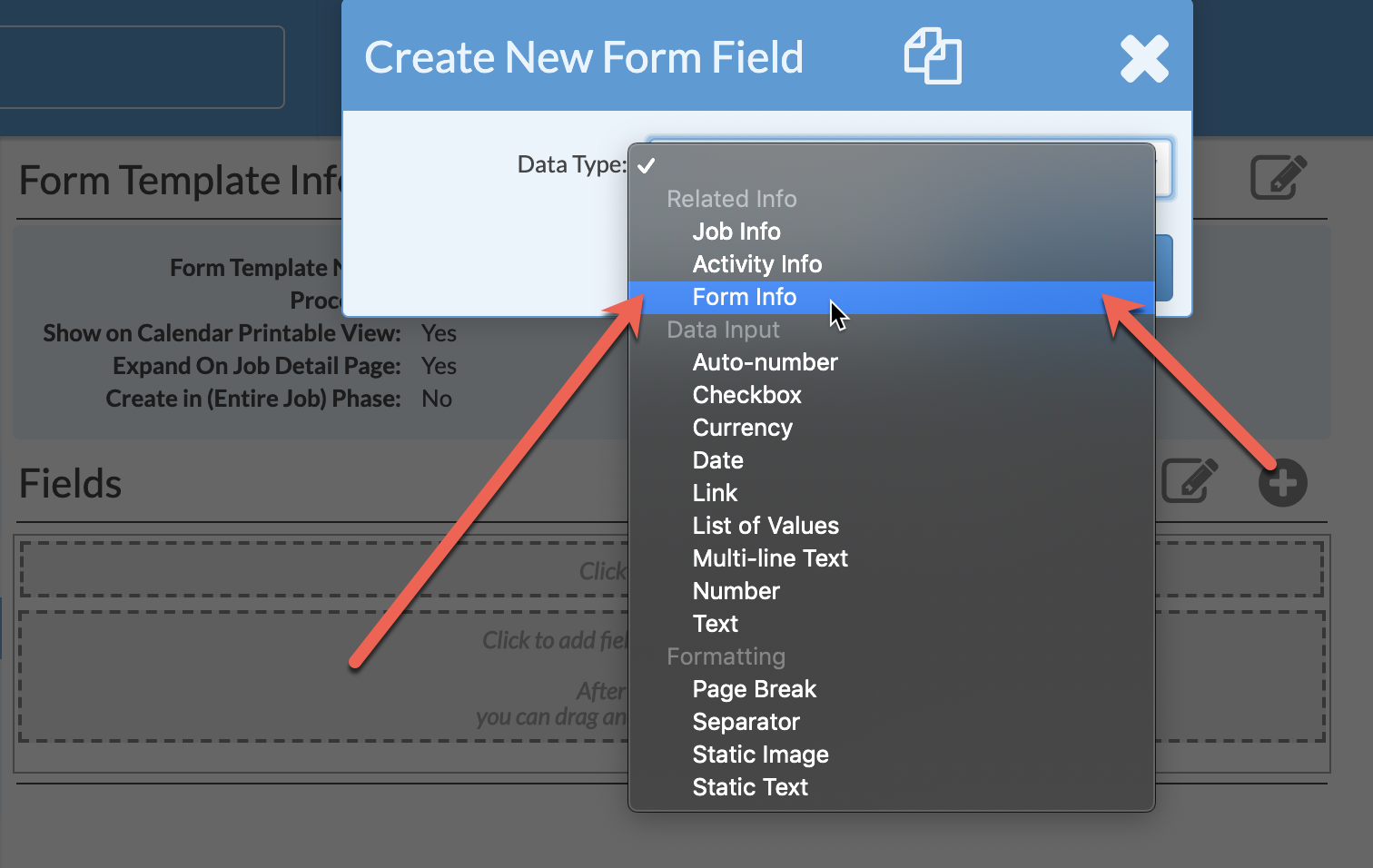
- Select Area (Room) Details from the Form drop-down list, then check all the Fields you want to pull into this new Form. Click Save.
- Open the Job you want to add the summary Form into.
- Click the + icon across from Forms to add the new Form.