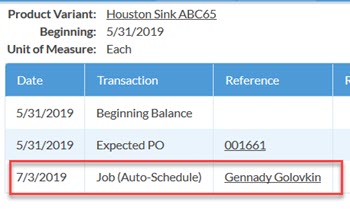Tracking Sinks In Inventory Edition
This article supports Legacy Inventory, previously known as Systemize Inventory Edition, which is supported but no longer available for purchase.
Click here inventoryhelp.moraware.com to access the new Moraware Inventory Knowledge Base.
Many fabricators track their sinks in Systemize Inventory, making the Product either unserialized or serialized.
Although it's usually not worth the effort to assign Serial Numbers to each physical sink (either by printing a label or by writing the serial number on the underside of the sink), some fabricators have found it useful to make sinks serialized in Systemize. They might find it easier for staff to keep the process the same as it is for slabs (which are usually serialized). It's also easier to see which Jobs are associated with sinks that show up as Allocated if you make sinks serialized.
In the examples below, "Acme Sinks" were set up as a Serialized Product, and "Houston Sinks" were set up as an Unserialized Product. In both examples, assume that we are NOT putting any Moraware labels on the individual sinks.
EXAMPLE WORKFLOW WITH SERIALIZED SINKS
- Allocate sink to a Job as you would allocate slab.
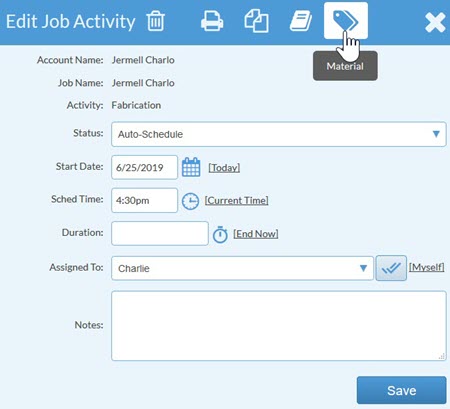
- Choose specific Serial Numbers.
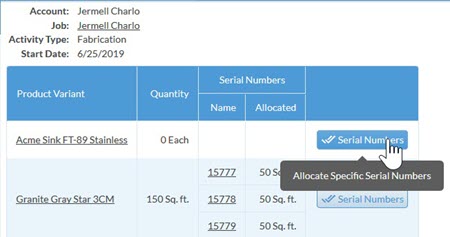
- If there are no Serial Numbers listed, then the User immediately knows that sinks must be ordered.
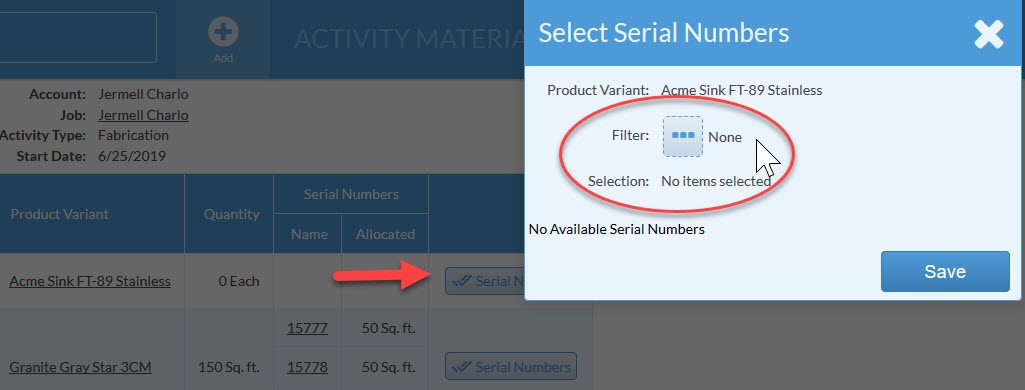
- If no Serial numbers were available, click on the Product Variant (the sink name and model number) and edit the Allocation to assign the number of sinks you need.
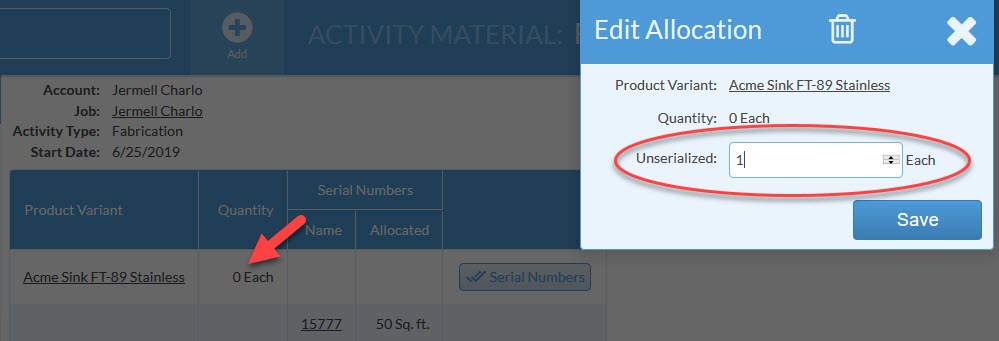
-
Until a Purchase Order is created, the sink will show up in Inventory as a negative number.
 View this article to create a PO for a Specific Job.
View this article to create a PO for a Specific Job. - Once the sink is ordered and allocated to the Job, the information will be listed clearly in the Inventory Summary View.

-
If you click on the Product Variant "Acme Sink FT-89 Stainless" it is easy to see which Job is associated with the sink.

EXAMPLE WORKFLOW WITH UNSERIALIZED SINKS
- Allocate a sink to a Job as you would allocate slab, but you will enter a Quantity and will not have the option to assign a Serial Number.
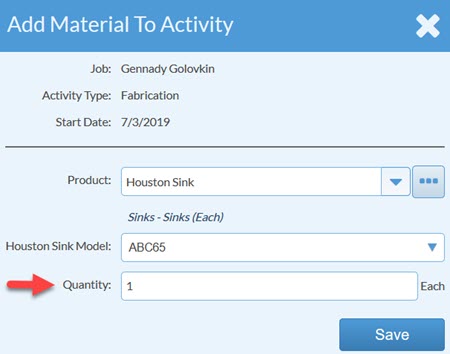
- If there are none of that sink in stock, you will see the bell/warning icon. Hover your cursor over the bell to see an explanation.
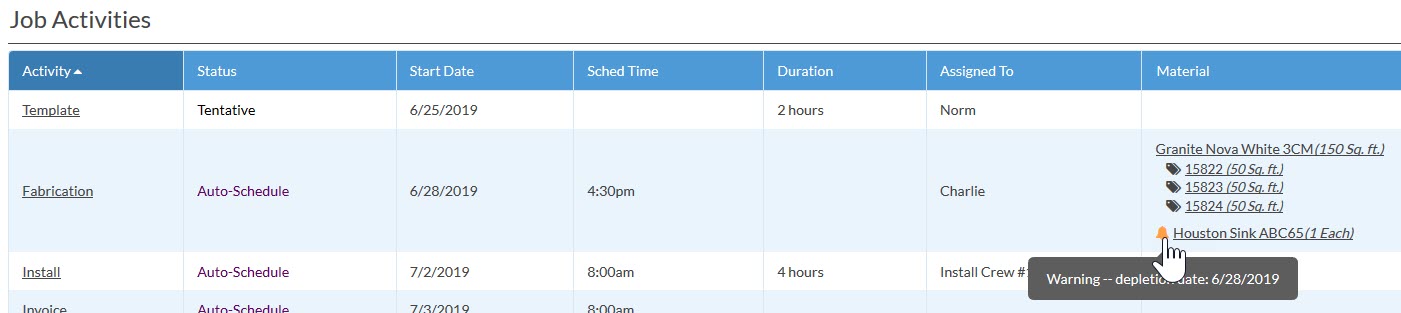
- Until a Purchase Order is created, the sink will be listed as a negative number in your Inventory.
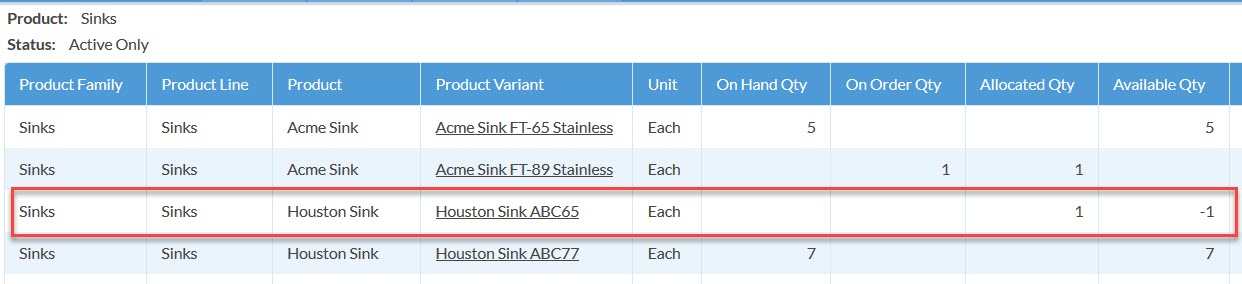
- Once ordered, the sink shows up in your list of inventory as On Order.

- If sinks are Unserialized, you won't see the Job listed when you first click the Product Variant (sink name/model), but you can click View Transactions.
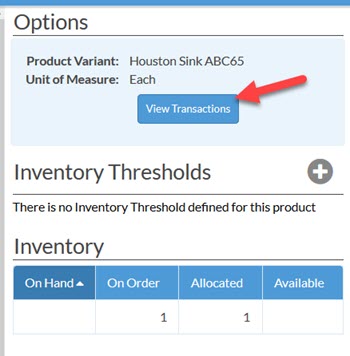
- In the Transactions dialog window you will find the Job Name under Reference.