Use Serial Number View To Clean Up Inventory
This article supports Legacy Inventory, previously known as Systemize Inventory Edition, which is supported but no longer available for purchase.
Click here inventoryhelp.moraware.com to access the new Moraware Inventory Knowledge Base.
To clean up Inventory that is tracked by Serial Number, each Serial Number needs to be adjusted. This article presents a few different examples you may encounter.

SERIAL NUMBERS WITH NEGATIVE ON-HAND BALANCES
This comes from allocating Remnants incorrectly.
"UNSERIALIZED" SHOWS INSTEAD OF A SERIAL NUMBER
For a Serialized Product, this means the Product has been ordered but a Serial Number has not been defined or the Product was allocated to a Job but a Serial Number was not selected.
In this example, 50 sqft of Cambria Aberdeen 2CM is on order and 70 sqft has been allocated, as shown by the values in the corresponding columns.
- To find the Purchase Order and the Job, click the Product Variant and select View Transactions.
- Click the Options button and change the date. For example, change the date to 1/1/2020 to see all transactions from that date forward.
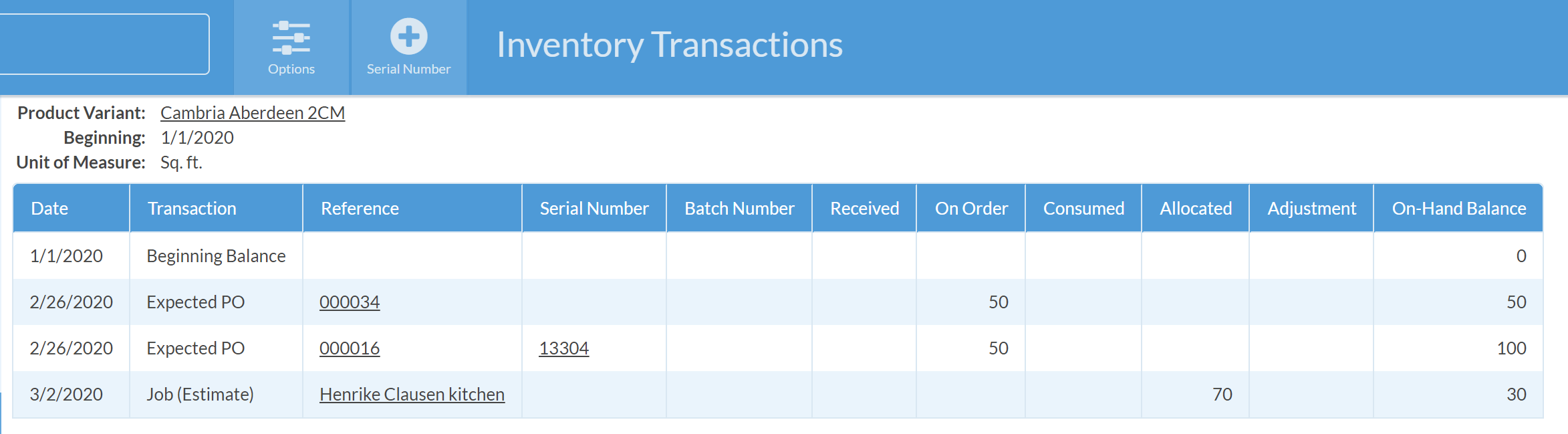
- Scan the Serial Number column looking for blanks.
- Look in the corresponding Reference column for the PO number or Job name. Serial Numbers that are allocated to an Activity will be removed from Inventory when the Activity has a status of Complete.
- Click on the Job Name to view the Job and either delete the Allocation or change the status of the Activity to Complete.
- Products on order will need to be removed from the PO. Click on the PO Number and delete the Purchase Order.
ALLOCATED SERIAL NUMBERS
Click the Job Name to view the Job and either delete the Allocation or change the status of the Activity to Complete.
UNALLOCATED SERIAL NUMBERS
- Click the Serial Number to view the Serial Number Detail.
- Click on + Adjustment.
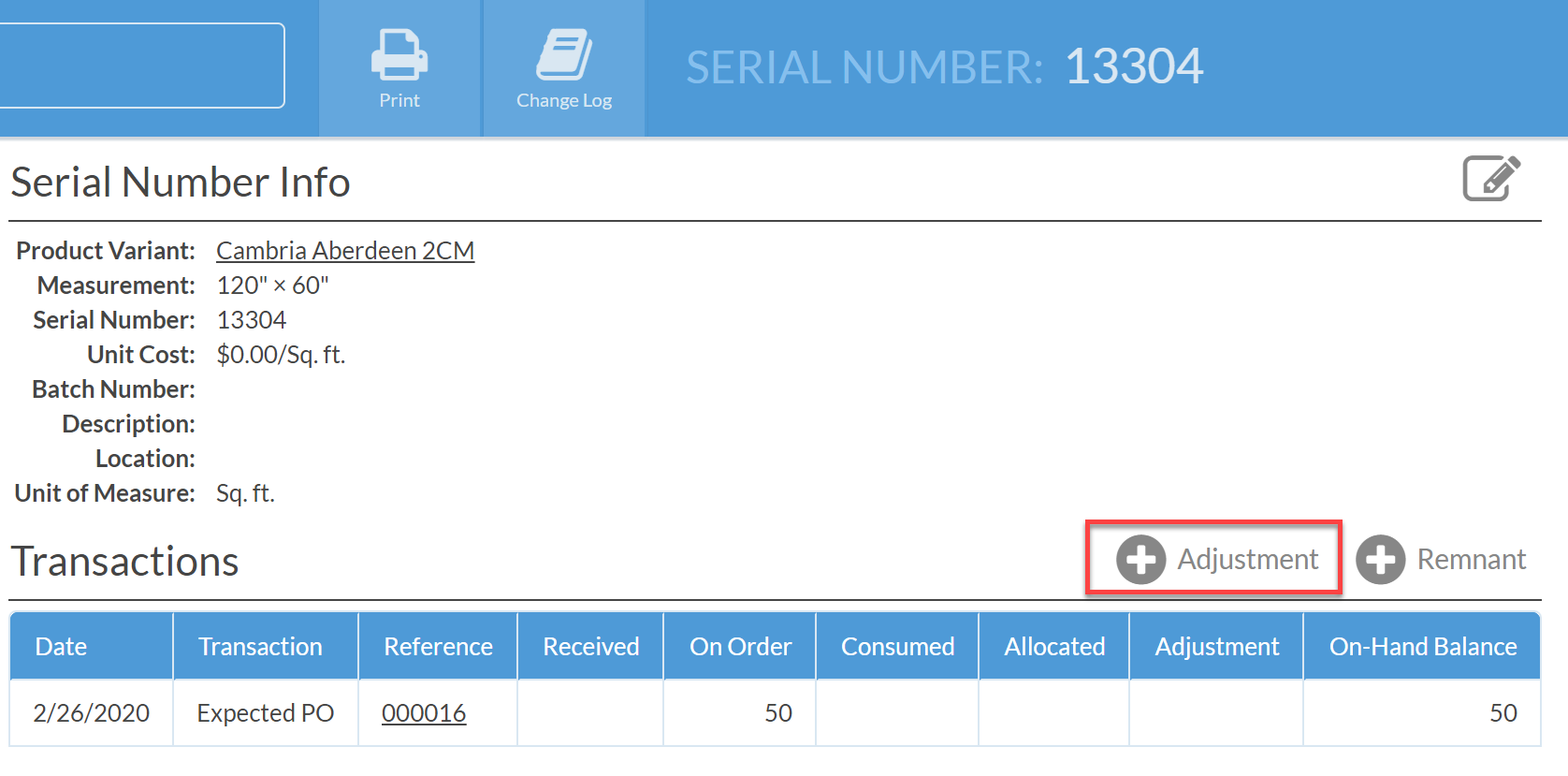
- Enter a negative number to remove the balance.

- The result will be a zero On-Hand Balance.

