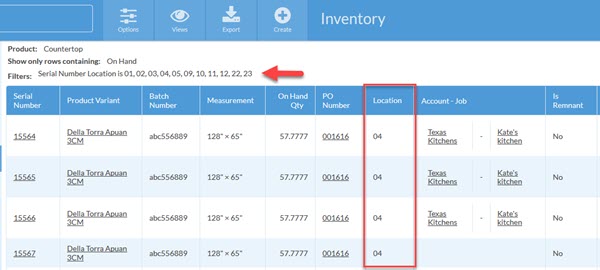View Inventory By Rack Location
This article supports Legacy Inventory, previously known as Systemize Inventory Edition, which is supported but no longer available for purchase.
Click here inventoryhelp.moraware.com to access the new Moraware Inventory Knowledge Base.
If you have Inventory stored at two different locations, it can be useful to filter your Inventory Summary view to show only the products at a particular location. You can filter location in a number of different ways. Some filters are better if you prefer to start with a Summary View of your Inventory, others work better if you prefer to look at the Detail View of individual slabs.
One method is to create your Rack Locations so they indicate the location. For example, you might have M-01, M-02, etc. for racks at your Main Warehouse, and then D-01, D-02, etc. for racks at your Downtown location. You can then filter your list of inventory by the Rack Location. This method only works with Detail Views of your individual Slabs.
Here are the steps for creating the filtered view, but please contact Moraware Support if you need help evaluating your options.
- Got to Inventory and click Options.

- Click +Filter.
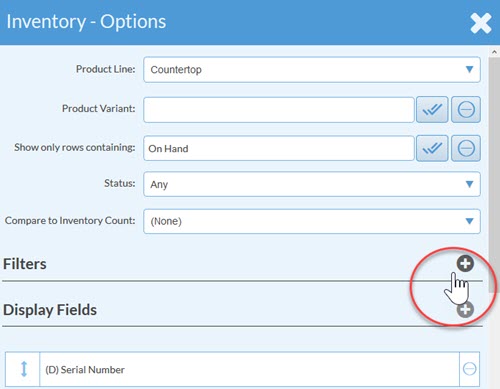
- Select Serial Number Field as the Filter Type.
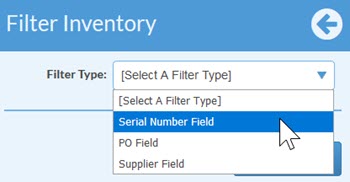
- Select Location as your Serial Number Field.
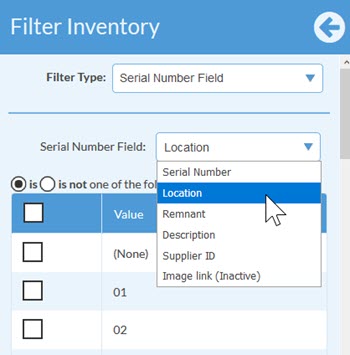
- Check the rack Locations that you want to be included in this view. Click Save.
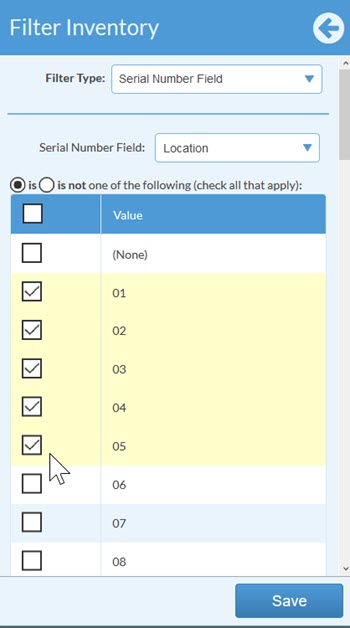
- Now the view is filtering by the rack Locations you selected.