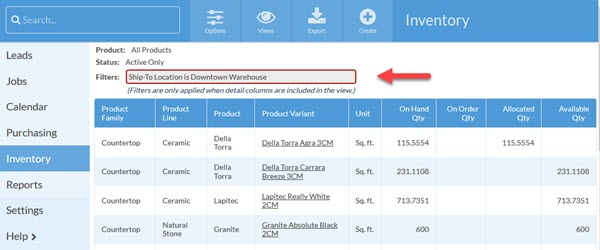View Inventory By Ship-To Location
This article supports Legacy Inventory, previously known as Systemize Inventory Edition, which is supported but no longer available for purchase.
Click here inventoryhelp.moraware.com to access the new Moraware Inventory Knowledge Base.
If you receive Inventory at two different locations, it can be useful to filter your Inventory Summary view to show only the products at one location. You can filter location in a number of different ways. One method is to sort by the Ship-To location specified on the original Purchase Order. Filtering with this method will allow you to see "On Order Qty" for that location, but it will NOT include material added during an Import or material that was transferred to a different location without a new Purchase Order.
Here are the steps for creating the filtered view, but please contact Moraware Support if you need help evaluating your options.
- Go to Inventory from the left side menu then click Options at the top of the page.
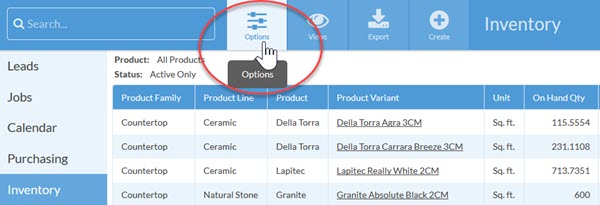
- Click +Filter to add a filter.
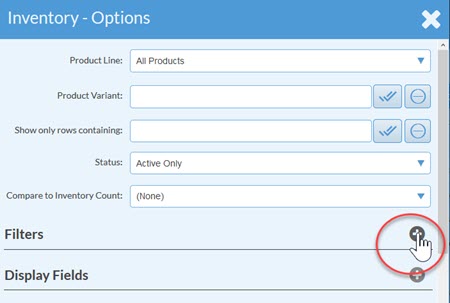
- Select PO Field from the list for Filter Type.
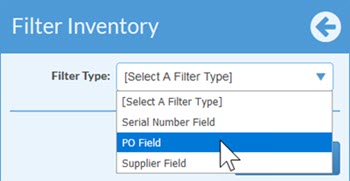
- Select Ship-To Location as your PO Field.
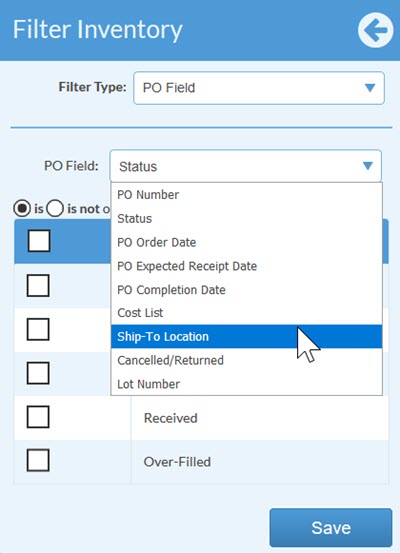
- Choose the location you want to view. Save.
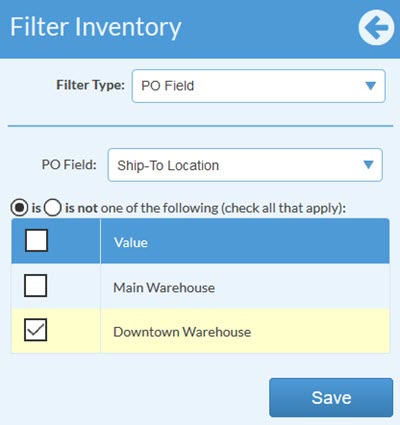
- The View now shows only products that were ordered and/or received for the Ship-To Location you selected.