Inventory Report: Consumed Material
This article supports Legacy Inventory, previously known as Systemize Inventory Edition, which is supported but no longer available for purchase.
Click here inventoryhelp.moraware.com to access the new Moraware Inventory Knowledge Base.
It can be useful to report on your consumed material totals in Systemize Inventory. Sometimes you may want a list of Jobs cut during a specific period along with the materials used on each Job. Other times you might simply want to see a list of the different products and the total units consumed. Determine what information you would like to see in the Report, and we're here to help if you get stuck. Here are two examples of the same basic Report, but each with different columns and groupings.
Monthly Consumed Material by Job
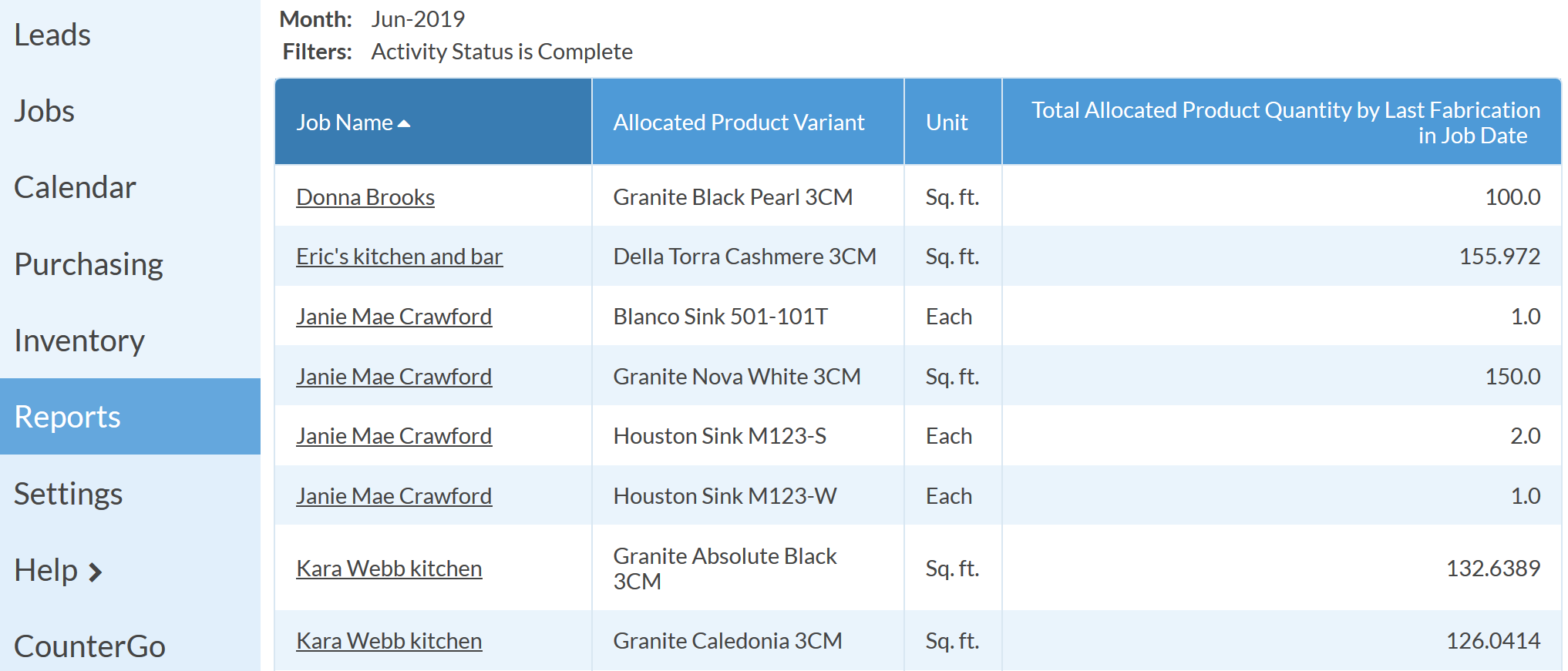
- Go to the Reports and click +Create.
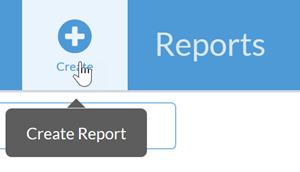
- In this example, we choose Month as the Time Selection.
The Reporting Date will always default to "Today's Date" unless you choose a different date.
- Click the " ..." button to the right of Measure.
Choose Job Activity as the Subject Area..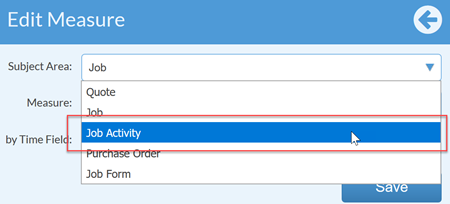
- Choose Total Allocated Product Quantity as Measure.
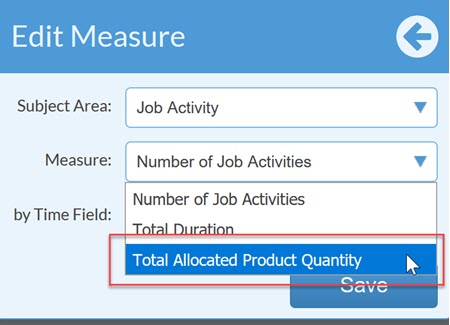
- For the by Time Field, choose the Activity Type where your team allocates material, usually Cut, Saw or Fabrication.
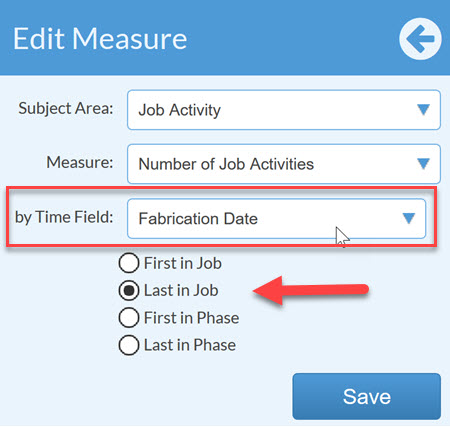
- Decide whether you want to report your Consumed Material totaled by Job or by Phase if you are using Phases.
If you have two Fab or Cut Activities in the same Job or Phase you need to decide if you want Systemize to report the material based on the First or the Last Activity in the Job or Phase. For example, if you have a Job or Phase that has two Fabrication Activities split between the end of one month and the start of the next one, and you are measuring by Month, then selecting First in Job will count both those activities in the first month the Activity occurs, and Last in Job will count both of them in last month they happen.
This step can be confusing, so please don't hesitate to schedule a call so we can help you think this through. - Click Save.
- To report only on the material that was already consumed, add a filter to consider only the Fabrication Activities that have been completed. Click +Filters.
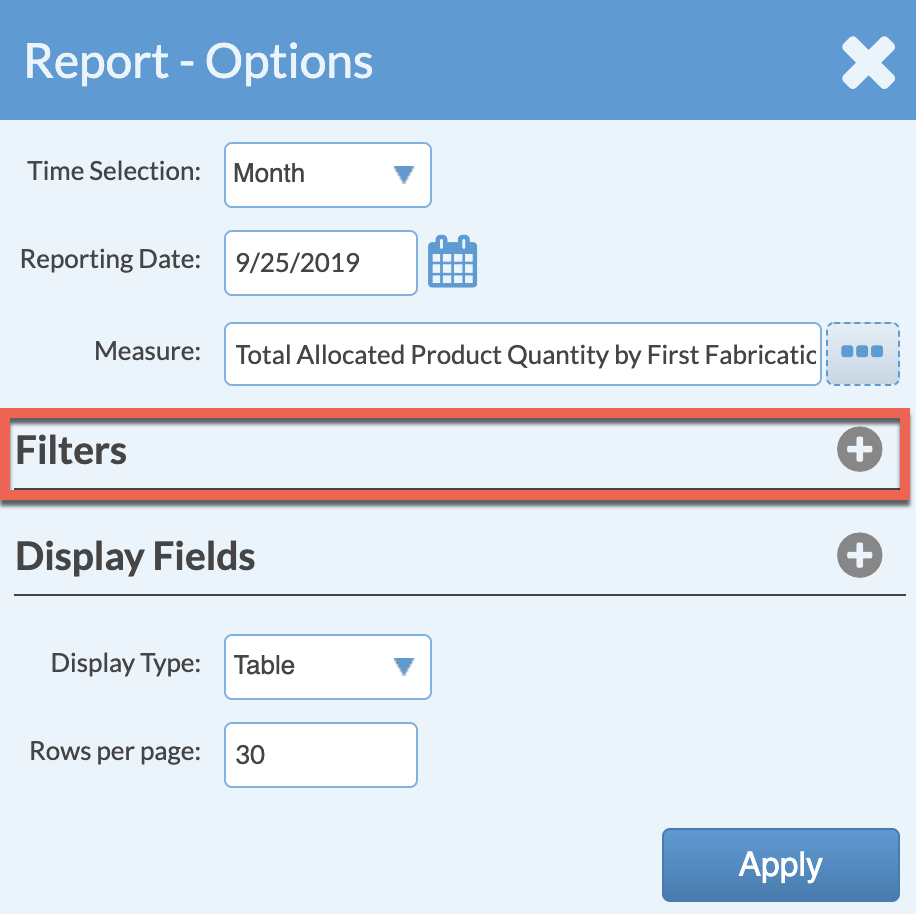
- Select Activity as the Filter Type, Activity Status as the Activity Field and Is Complete.

- Click Save.
- For Display Fields, select the columns you want to appear in this Report. This example adds Job Name, Allocated Product Variant, and Unit.

-
Click Save.
- Click Apply to run the Report.
- Click Save As to add it to your list of saved Reports for quick access in the future.
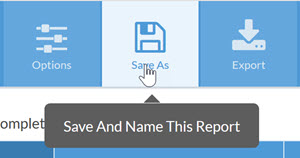
Monthly Consumed Material by Product Variant
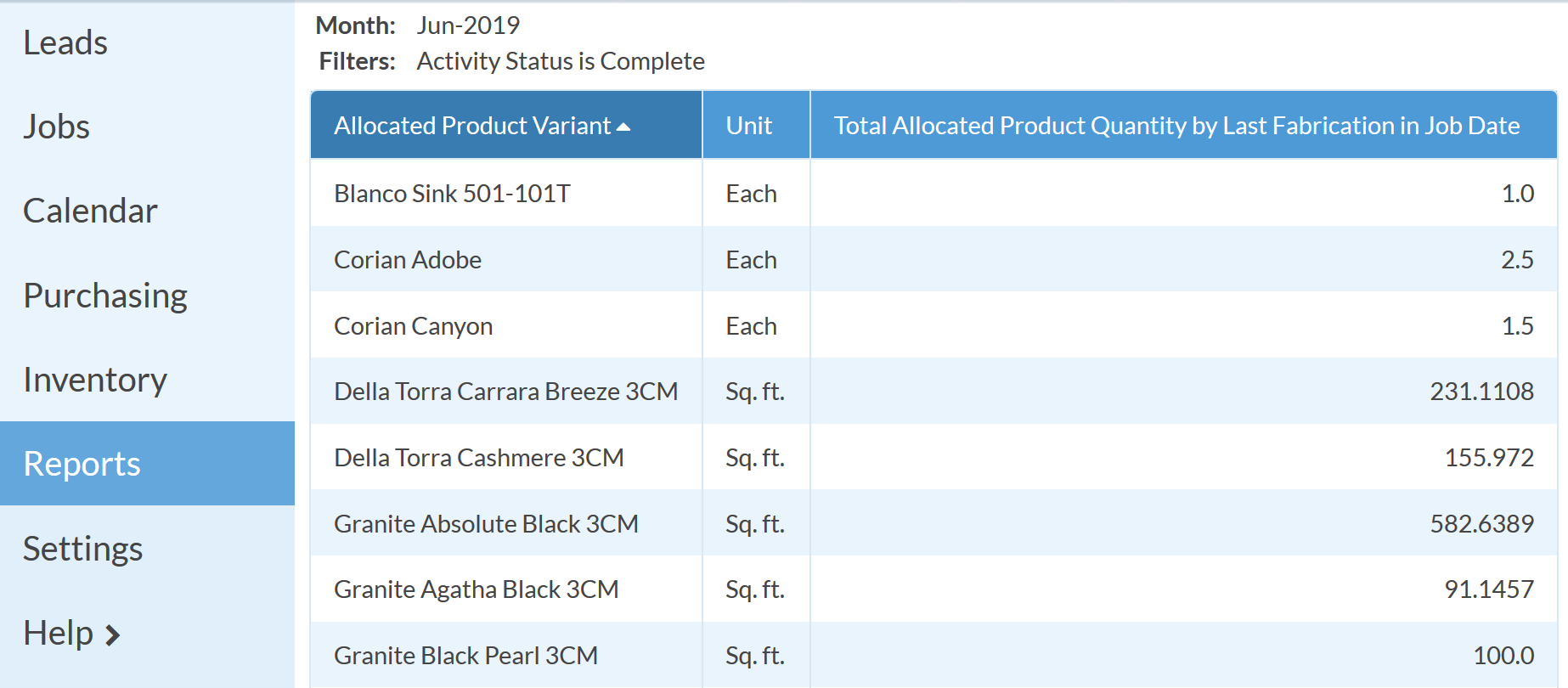
If you want to see the units of consumed material grouped and totaled by Product Variant as shown above, instead of listed by Job as in the first example, then click Options and remove Job Name from your Display Fields.

